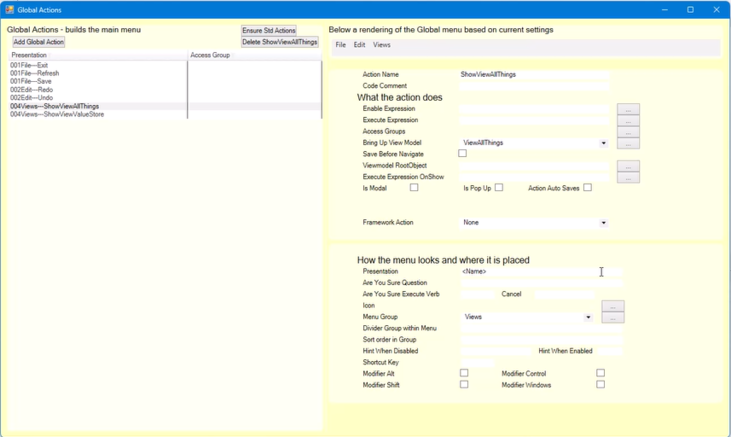m (Lars moved page Defining Main Menu Actions to Global actions) |
No edit summary |
||
| (10 intermediate revisions by 2 users not shown) | |||
| Line 1: | Line 1: | ||
[[Category:The MDriven Book]] | [[Category:The MDriven Book]] | ||
[[Category:Actions]] | [[Category:Actions]] | ||
==== Definition ==== | |||
Global actions are Main Menu actions. They often bring up a view that is not rooted in a specific object but rather helps the user find objects to work on in other views. Un-rooted views are commonly referred to as Seekers (these help the user search/filter a large set of objects in the database) or as browsers (these show all available instances of a Class). | |||
==== Where to find them ==== | |||
Open the global actions window by clicking on the gears icon on the MDriven Designer. | |||
[[File:Global actions 1.png|frameless]] | |||
As you see this view, | |||
[[File:Global actions image 3.png|frameless|731x731px]] | |||
you can click on the actions to the left or add global actions. To the right, you see the current main menu. Global actions are what build the main menu. | |||
There are 5 standard actions: | |||
# '''Exit''': Exit isn't used usually in a web application but is used in a Windows application to quit the application. It is used to exit applications not used on the web. | |||
# '''Refresh''': reloads data from the database - usually not used in a web application either. | |||
# '''Save''': Saves the current changes | |||
# '''Redo''': Redoes what has been undone in multiple steps | |||
# '''Undo''': Undoes what has been changed in multiple steps | |||
If you delete or don't see the standard actions - say you delete "exit" - you can click on ensure standard actions and these five actions will be added. | |||
Beware that this window can be made smaller and hide buttons. Keep the actions windows big enough to see the ensure standard actions and the delete button for an action. | |||
The MDriven Book - See: [[Training:Action names|Action names]] | |||
The MDriven Book - See: [[Action names]] | |||
Latest revision as of 05:22, 8 May 2024
Definition
Global actions are Main Menu actions. They often bring up a view that is not rooted in a specific object but rather helps the user find objects to work on in other views. Un-rooted views are commonly referred to as Seekers (these help the user search/filter a large set of objects in the database) or as browsers (these show all available instances of a Class).
Where to find them
Open the global actions window by clicking on the gears icon on the MDriven Designer.
As you see this view,
you can click on the actions to the left or add global actions. To the right, you see the current main menu. Global actions are what build the main menu.
There are 5 standard actions:
- Exit: Exit isn't used usually in a web application but is used in a Windows application to quit the application. It is used to exit applications not used on the web.
- Refresh: reloads data from the database - usually not used in a web application either.
- Save: Saves the current changes
- Redo: Redoes what has been undone in multiple steps
- Undo: Undoes what has been changed in multiple steps
If you delete or don't see the standard actions - say you delete "exit" - you can click on ensure standard actions and these five actions will be added.
Beware that this window can be made smaller and hide buttons. Keep the actions windows big enough to see the ensure standard actions and the delete button for an action.
The MDriven Book - See: Action names