Bootcamp/Levels/Intermediate
No edit summary Tag: 2017 source edit |
No edit summary Tag: 2017 source edit |
||
| Line 2: | Line 2: | ||
<style> | <style> | ||
.container { | |||
display: flex; | display: flex; | ||
flex-direction: column; | flex-direction: column; | ||
| Line 60: | Line 60: | ||
grid-column: 2 / 3; | grid-column: 2 / 3; | ||
grid-row: 2 / 3; | grid-row: 2 / 3; | ||
background:rgba(255, 218, 187, 0.1); | |||
} | } | ||
| Line 87: | Line 88: | ||
} | } | ||
} | } | ||
.headerContent { | |||
padding: 5em; | |||
} | |||
@media (max-width: 767px) { | |||
.headerContent { | |||
padding: 2rem 1em; | |||
max-width: none; | |||
} | |||
.heading { | |||
font-size: 1.5em; | |||
} | |||
.sub-heading { | |||
font-size: 1em; | |||
} | |||
.description { | |||
font-size: 0.875em; | |||
} | |||
.input-container { | |||
max-width: none; | |||
height: auto; | |||
} | |||
.search-icon { | |||
margin-left: 1em; | |||
} | |||
.search-input { | |||
padding-left: 1em; | |||
padding-right: 1em; | |||
} | |||
img { | |||
max-width: 100%; | |||
height: auto; | |||
} | |||
} | |||
</style> | </style> | ||
</ | <div style="background: linear-gradient(94deg, #E2F5FA 0%, #F7FAFC 49%, #FFDABB 100%);"> | ||
< | <div class="headerContent" style="width: auto; display: flex; flex-direction: column; gap: 10px; box-sizing: border-box;"> | ||
<div style="color: #44546F;">Training</div> | |||
<div class="heading" style="color: #112B3C; font-size: 2.25em; font-weight: 700; text-transform: uppercase;">BEGINNER: CONTENT & OUTLINE</div> | |||
<span style="color: black; font-size: 16px; word-wrap: break-word"><span style="font-weight:bold;">BEGIN YOUR JOURNEY</span></br> | |||
Explore how MDriven’s modeling tools can help you achieve your business goals. </span> | |||
</div> | |||
</div> | |||
<div class="container"> | <div class="container"> | ||
<!-- Image and Box aligned with the steps part --> | <!-- Image and Box aligned with the steps part --> | ||
<div class="info-box-container"> | <div class="info-box-container"> | ||
<img src="https:// | <img src="https://wiki.mdriven.net/images/0/00/Person_intermediate.png" alt="Icon" class="image-icon"> | ||
<div class="info-box"> | <div class="info-box"> | ||
Throughout this training process, we'll familiarize you with the MDriven Designer using the example of a car management system. This includes creating elements like Cars and a Car Factory and adding people such as a Car Owner and Car Dealer. Every chapter adds a different piece to the overall system. | Throughout this training process, we'll familiarize you with the MDriven Designer using the example of a car management system. This includes creating elements like Cars and a Car Factory and adding people such as a Car Owner and Car Dealer. Every chapter adds a different piece to the overall system. | ||
Revision as of 00:25, 10 August 2024
Training
BEGINNER: CONTENT & OUTLINE
BEGIN YOUR JOURNEYExplore how MDriven’s modeling tools can help you achieve your business goals.
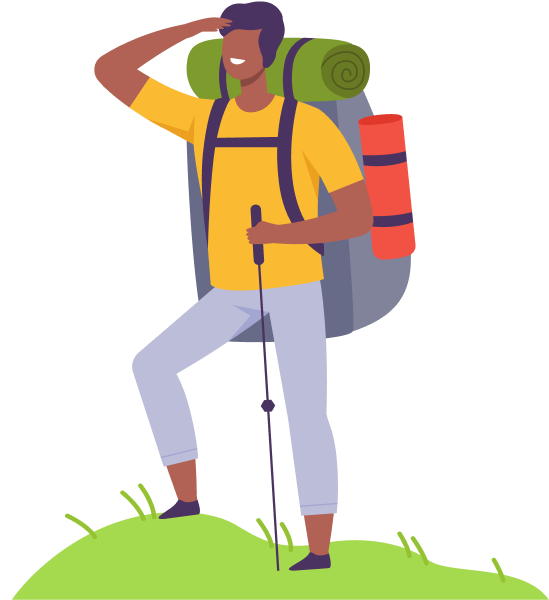
Throughout this training process, we'll familiarize you with the MDriven Designer using the example of a car management system. This includes creating elements like Cars and a Car Factory and adding people such as a Car Owner and Car Dealer. Every chapter adds a different piece to the overall system.
Let's begin!
Chapter 4
Steps 106 - 145: Action Language and OCL-PS
- Read the Manifest on MDriven’s view of what a line of business application needs
- Introduction to the Seeker Form
- Understand the meaning of “null” and how to use the “isnull” operator
- Introduction to Action language
- Test the assign operator ( := )
- Use the action operator separator semicolon ( ; )
- Introduction to OCL-PS and search expressions
- Test the use of search expressions
- Read about Seeker logic
Chapter 5
Steps 146 - 182: Different Types of Actions
- How to navigate to the Action Editor
- Introduction to Global actions
- Set MenuGroups in the Action Editor
- Explore ways to access ViewModels
- Set Sort order on actions
- Introduction to Class actions
- Introduction to ViewModel actions
- Add a ViewModel placed button to your app
Chapter 6
Steps 183 - 214: Picking Values
- Explanation to remove a button and ViewModel action
- Create buttons and connect them to actions/action expressions
- How to enable a User to search and select items
- How to save or cancel operations
- Fix a problem with searching with a blank input
- Change cardinality to enable taking multiple items at once
- Create an Association class
Chapter 7
Steps 215 - 238: Derived Attributes & Editable Grid Cells in Web UI
- Rename a Class manually
- Use the Rename function
- Create a note on the diagram
- Add a new attribute
- Change the AttributeMode from Persistent to Derived
- Add a Tagged value
- Set an editable Date Picker
- Add a SelectBox
Chapter 8
Steps 239 - 264: Responsive Design and Placing Containers
- Introduction to Placing Containers
- Move ViewModel columns into a Placing Container
- Add a ViewModel column called Save
- Add 2 child-placing containers
- Set items to stretch
- Set items to wrap
- Name the Placing Containers
- Test how to wrap columns and rows in Placing Containers
This page was edited 160 days ago on 08/12/2024. What links here
