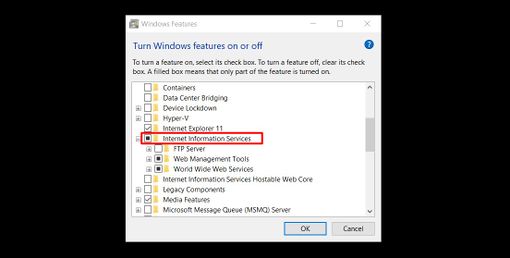Installing MDriven Server on Windows
Denis Pupin (talk | contribs) No edit summary |
Denis Pupin (talk | contribs) No edit summary |
||
| Line 1: | Line 1: | ||
== Installing IIS Services and its components == | == Installing IIS Services and its components == | ||
To install IIS Services on Windows 10 head to the '''''Control Panel''''' -> '''''Programs and Features''''' -> '''''Turn Windows features on or off''''' | To install IIS Services on Windows 10 head to the '''''Control Panel''''' -> '''''Programs and Features''''' -> '''''Turn Windows features on or off''''' | ||
| Line 22: | Line 23: | ||
# IIS Management Scripts and Tools | # IIS Management Scripts and Tools | ||
# Basic Authentication, Windows authentication or another authentication service | # Basic Authentication, Windows authentication or another authentication service | ||
# Web Deploy 3.6. (or download Web Deploy from Microsoft website - https://www.iis.net/downloads/microsoft/web-deploy). | # Web Deploy 3.6. (or download Web Deploy from Microsoft website - https://www.iis.net/downloads/microsoft/web-deploy) <!-- If you don't see "Deploy section" when you select an IIS site you need to repair or re-install Web Deploy 3.6. -->. | ||
[[File:Install IIS components via WPI 5.0.jpg|frameless|539x539px]] | [[File:Install IIS components via WPI 5.0.jpg|frameless|539x539px]] | ||
* After these steps restart IIS Manager. | * After these steps restart IIS Manager. | ||
''If you don't see "Deploy section" when you select an IIS site you need to repair or re-install Web Deploy 3.6.'' | ''If you don't see "Deploy section" when you select an IIS site you need to repair or re-install Web Deploy 3.6.'' | ||
Revision as of 15:56, 3 February 2018
Installing IIS Services and its components
To install IIS Services on Windows 10 head to the Control Panel -> Programs and Features -> Turn Windows features on or off
You need to add:
- Internet Information Services
- ASP .NET 4.5 (or higher) and its components.
- Important! Under .Net Framework 4.5(or higher) Features -> WCF Services -> select HTTP Activation and TCP Port Sharing.
- After the installation of IIS you can start IIS Manager on your computer.
Setting up IIS Manager
- You should install Microsoft Web Platform Installer 5.0 - https://www.microsoft.com/web/downloads/platform.aspx
- After the installation, open WPI -> Products and install following components to IIS:
- Logging Tools
- Request Monitor
- Tracing
- Dynamic Content Compression
- Application Initialization
- Management Service
- IIS Management Scripts and Tools
- Basic Authentication, Windows authentication or another authentication service
- Web Deploy 3.6. (or download Web Deploy from Microsoft website - https://www.iis.net/downloads/microsoft/web-deploy) .
- After these steps restart IIS Manager.
If you don't see "Deploy section" when you select an IIS site you need to repair or re-install Web Deploy 3.6.
This page was edited more than 9 months ago on 05/22/2024. What links here