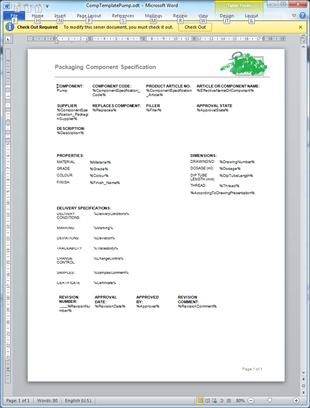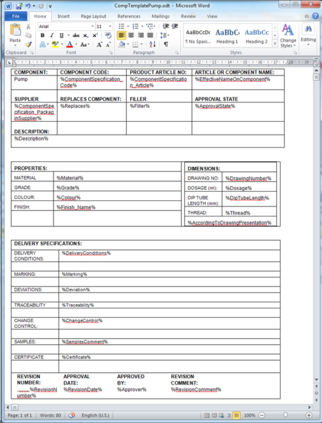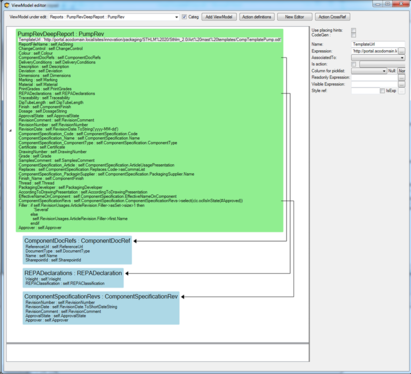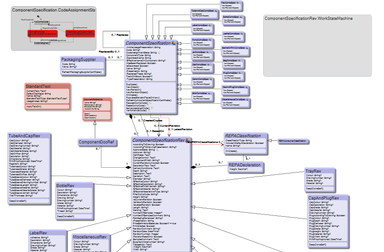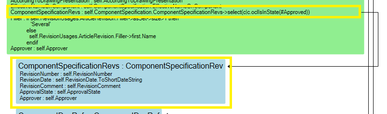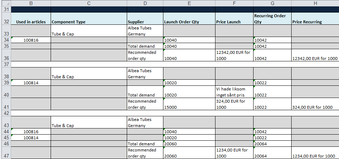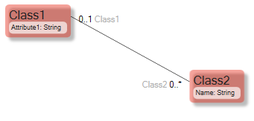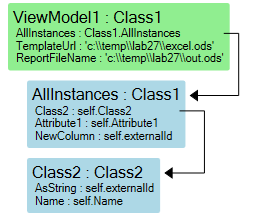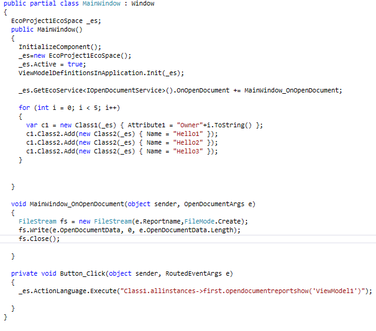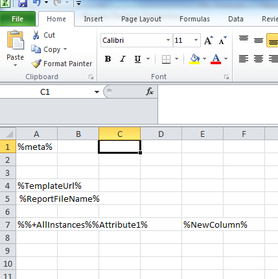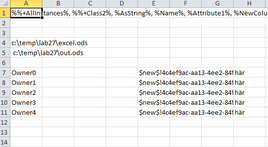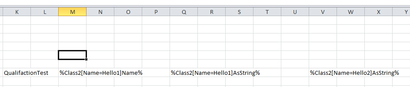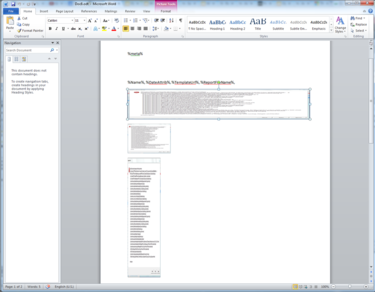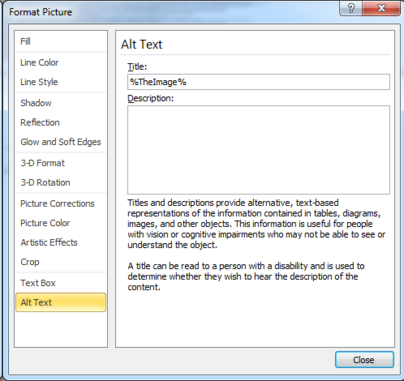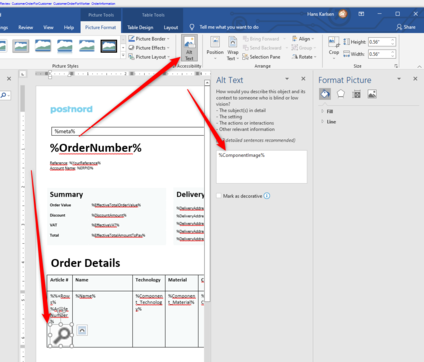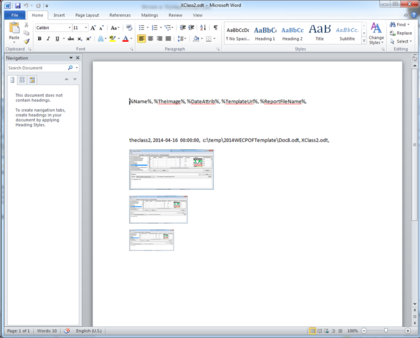No edit summary |
Hans Karlsen (talk | contribs) No edit summary |
||
| Line 119: | Line 119: | ||
[[File:Reporting 16.png|frameless|404x404px]] | [[File:Reporting 16.png|frameless|404x404px]] | ||
In later office-word this look like this: | |||
[[File:2022-05-27 17h19 23.png|none|thumb|424x424px]] | |||
Now – the image will be replaced with your data. And new from today is also the fact that the Aspect ratio of your data is kept in the final word (odt) report: | Now – the image will be replaced with your data. And new from today is also the fact that the Aspect ratio of your data is kept in the final word (odt) report: | ||
Revision as of 15:24, 27 May 2022
As we think that it would be great if we could generate word and excel documents straight from model driven data – we made it happen.
This article explains how you use it
Create a Word template:
You can have grids in grids to create structure:
Save this as an open document file (odt) , save it to a place where you can access it from an url (maybe you use sharepoint, or just stick it on some website)
Now you need data. Declare a ViewModel in Modlr:
(By now you know that a ViewModel transform your model for a specific need – in this case the open document report)
Create two extra ViewModelColumns in your ViewModel; TemplateUrl and ReportFileName:
Make the TemplateUrl column return the Url to where your template from above can be found – maybe in some sharepoint instance as in this example.
Make the ReportFileName column return what the file should be called when produced.
And you are done.
Execute the report by using new EAL operator:
vSomePumpRev.opendocumentreportshow(‘PumpRevDeepReport’) – this will call the OnOpenDocument event on the new IOpenDocumentService – this is because each UI platform has its own way to actually show things to a user.
namespace Eco.Services
{
// Summary:
// OpenDocumentService , ViewModel needs root level column describing url to
// template. Column must be namned "TemplateUrl" and be a valid url to a open
// document template
public interface IOpenDocumentService
{
event EventHandler<OpenDocumentArgs> OnOpenDocument;
byte[] AsByteArray(IObject vmroot, string viewModelName, out string reportname);
void ExecuteOnOpenDocument(IObject vmroot, string viewModelName, byte[] openDocumentData, string reportname);
}
}
In WECPOF for WPF we do this:
File.WriteAllBytes(suggestedfilename, openDocumentData);
System.Diagnostics.ProcessStartInfo sInfo = new System.Diagnostics.ProcessStartInfo(suggestedfilename);
System.Diagnostics.Process.Start(sInfo);
In ASP.NET you would do something else.
If you do not want to open the file – just generate the data within – then use new EAL operator vSomePumpRev.opendocumentreportasblob(‘PumpRevDeepReport’)
A bit hasty and vauge
So you might think I just skimmed over stuff – like how to get hold of the place holder tags that are replaced with data?
This you do by entering the tag %meta% in your template. We will always look for this tag – and when found we will add all valid tags in its place.
How do you create hierarchical structure in the report? Like this in the data:
And like this in the template:
The tag %%+Name% acts as row builder, the following tag %OtherName% is the data in the child. In the Example: %%+ComponentSpecificationRevs% – I stick this as the first thing in a table row and the row will be duplicated for each child. Then the %RevisionNumber% is filled in in the cell.
The reporting mechanism also works for excel. Example excel result report:
Update 2014-03-06. Qualifications
When working with reports we sometimes do not know in design time what the needs for the report is at runtime. To handle these situation the template tagging has been extended to allow for qualifications. Let me explain. Smallest possible report sample:
We want to allow for picking the correct Class2 in runtime time, while working on the template.
If we have this excel template:
we get this data out:
The qualification extension is that we now can have Template tags like this:
%Class2[Name=Hello1]Name%
What this mean is that we are navigating to ViewModel column Class2 – but this is a list – and filter the result on the viewmodel column Name of ViewModelClass Class2 – taking the one with value “Hello1” – for that Class2 we use the Name column… Example:
will give you:
(Notice that we have different external ids in the two last columns – the first from a Class2 with Name==Hello1, the other from one with Name==Hello2)
This is useful when you have data in name value pair patterns.
Update 2014-04-04
Images in Word reports? This is how.
Add some placeholder image in the template:
On the Image “Format Picture” – Alt Text property – enter the Tag that holds the image blob in your viewmodel:
In later office-word this look like this:
Now – the image will be replaced with your data. And new from today is also the fact that the Aspect ratio of your data is kept in the final word (odt) report: