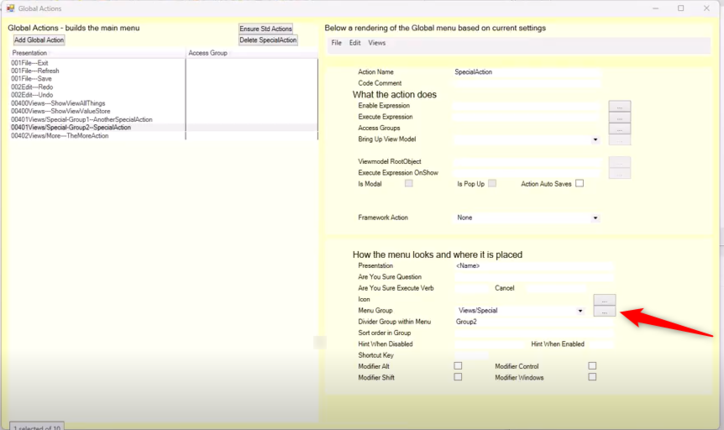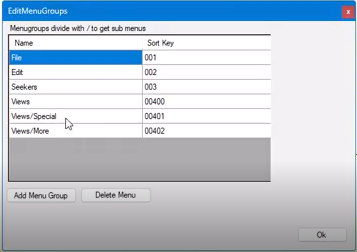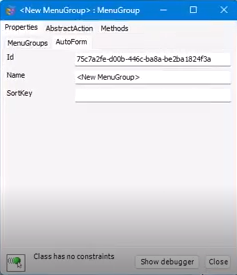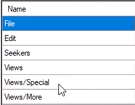No edit summary |
No edit summary |
||
| Line 1: | Line 1: | ||
==== Group divider and sort order ==== | ==== Group divider and sort order ==== | ||
You go to Menu group and click on the three dots button to edit the available menu groups | You go to Menu group and click on the three dots button to edit the available menu groups. | ||
[[File:Action Menu Groups 1.png|frameless|724x724px]] | |||
[[File:Action Menu Groups 2.png|frameless|357x357px]] | |||
( | You can subdivide in sub-menus by adding a slash and then the name of the sub-menu (e.g. ''Views/Special'' or ''Views/More''). It's recommended to use a Sort Key for ease of editing and also to organize the sub-menus by adding a Sort Key that adds a numeric value. In the example above, ''004'', ''00'' is the views menu and the sub-menus are then added on as 01 and 02 like this: 004'''01''' and 004'''02'''. | ||
You add a menu group by clicking the button. If you double-click | You add a menu group by clicking the button. If you double-click the "Add Menu Group" button, you will get a debug property editor. | ||
[[File:Action Menu Groups 3.png|frameless]] | |||
You can edit here but we'll instead recommend you either click | You can edit the name here | ||
[[File:Action Menu Groups 4.png|frameless|135x135px]] | |||
but we'll instead recommend you either click slowly a second time to go into edit mode or more easily, press F2. For example, adding Views/Extra. | |||
(image) | (image) | ||
Revision as of 06:28, 11 August 2023
Group divider and sort order
You go to Menu group and click on the three dots button to edit the available menu groups.
You can subdivide in sub-menus by adding a slash and then the name of the sub-menu (e.g. Views/Special or Views/More). It's recommended to use a Sort Key for ease of editing and also to organize the sub-menus by adding a Sort Key that adds a numeric value. In the example above, 004, 00 is the views menu and the sub-menus are then added on as 01 and 02 like this: 00401 and 00402.
You add a menu group by clicking the button. If you double-click the "Add Menu Group" button, you will get a debug property editor.
You can edit the name here
but we'll instead recommend you either click slowly a second time to go into edit mode or more easily, press F2. For example, adding Views/Extra.
(image)
You add a sort key that fits with the other ones. In this case, 004, 003 for example, and then this will update immediately. You can see that this will be added as a third option in the views menu.
We need to create an action. Add global action and we now select the new one Views/Extra. So the extra action. Now looking at the view extra, the extra action.
For each of the actions, you can also select a divider within the menu. For example, group one and group two. Looking at how that turns out, you will see under special there are not two groups with a divider in between.
You don't see the divider group name in the menu itself. It is just a way to put them together. So if you have two actions with the same group identifier, they will be grouped in that area and then there will be a divider to the rest of the actions. You can then also add a sort order within that group. So this will take precedence over the general menu group sort key. But if there is a sort key, this will be respected first. And then within that group, you can have a different sort order.
When working with actions, we recommend you use these. Try it out by using the global menu based on the current settings rendition at the top right.
(image)