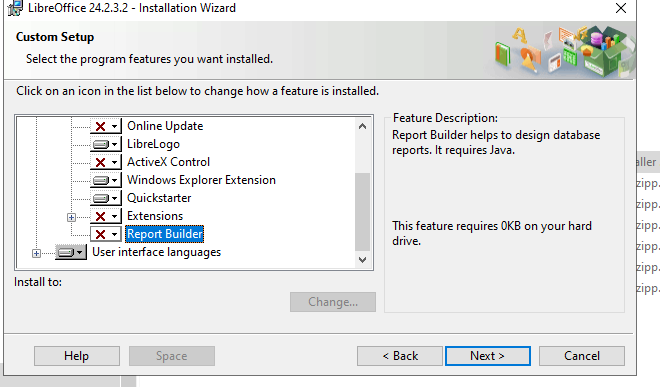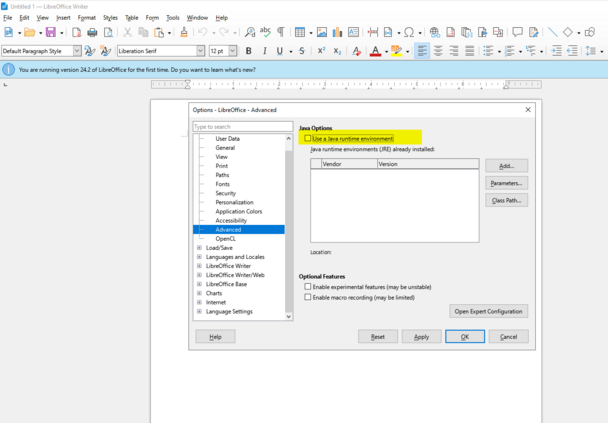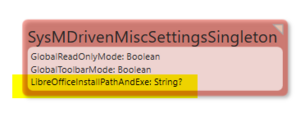Hans Karlsen (talk | contribs) No edit summary |
Hans Karlsen (talk | contribs) No edit summary |
||
| Line 15: | Line 15: | ||
[[File:Use LibreOffice for PDF conversion 1717409254567.png|none|thumb|608x608px]]You must give the install path - it will look something like this: C:\Program Files\LibreOffice\program\soffice.exe. | [[File:Use LibreOffice for PDF conversion 1717409254567.png|none|thumb|608x608px]]You must give the install path - it will look something like this: C:\Program Files\LibreOffice\program\soffice.exe. | ||
You set this in SysMDrivenMiscSettingsSingleton.LibreOfficeInstallPathAndExe | You set this in [[SysMDrivenMiscSettingsSingleton]].LibreOfficeInstallPathAndExe | ||
[[File:Use LibreOffice for PDF conversion 1717488478317.png|none|thumb]] | [[File:Use LibreOffice for PDF conversion 1717488478317.png|none|thumb]] | ||
Revision as of 08:10, 4 June 2024
LibreOffice is a separate product and comes with its own license.
One can use it to convert from odt (output from mdriven report) to docx and pdf, and also from ods(output from mdriven report) to xlsx and pdr.
Requires install of LibreOffice on server running Turnkey.
I suggest to uncheck Online Update etc - your server may be locked down for access to the internet and trying to auto update will cause erratic behavior.
Once you have it installed I recommend to turn of Java support - this will speed up load time significantly.
Open the Options dialog using “Alt + F12.” 2. In the sidebar, select “LibreOffice,” then “Advanced.” 3. Uncheck the “Use Java runtime environment” option. 4. Click “OK” to close the dialog
You must give the install path - it will look something like this: C:\Program Files\LibreOffice\program\soffice.exe.
You set this in SysMDrivenMiscSettingsSingleton.LibreOfficeInstallPathAndExe