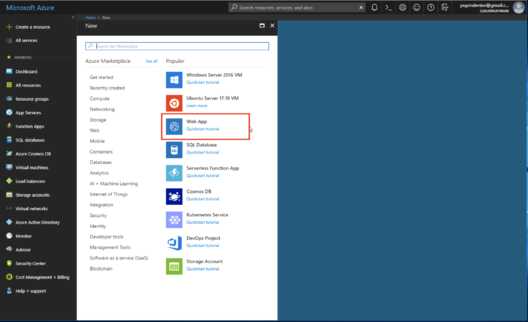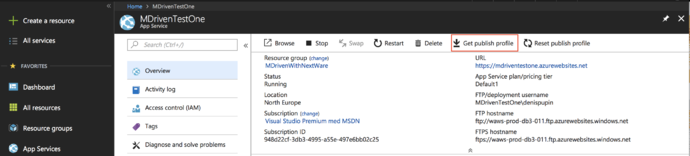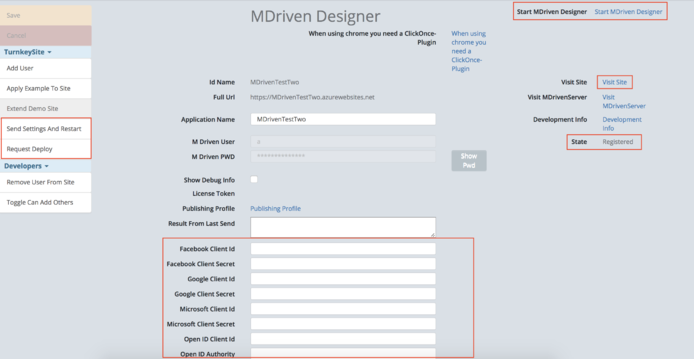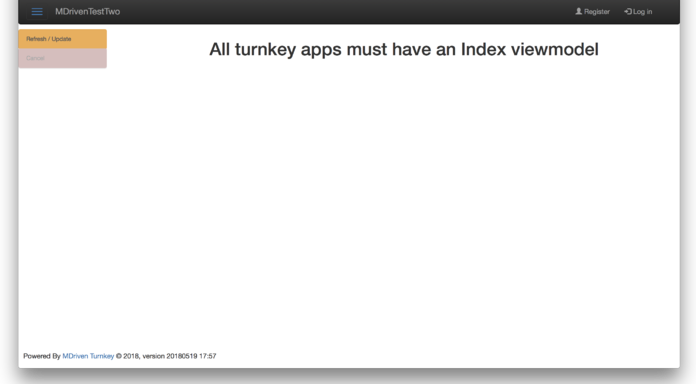Denis Pupin (talk | contribs) |
Denis Pupin (talk | contribs) |
||
| Line 28: | Line 28: | ||
Go to "'''Views"''' -> "'''Show my Turnkey Sites"''' and "'''Register a New Site"'''. | Go to "'''Views"''' -> "'''Show my Turnkey Sites"''' and "'''Register a New Site"'''. | ||
Name your application and upload publish profile to MDriven Portal and press "Create Turnkey Site" and "Save".<html> | Name your application and upload publish profile to MDriven Portal and press "Create Turnkey Site" and "Save". | ||
Now, go back to "Show my Turnkey Sites" where you can see that your new site is registered, but not deployed. Click on it and choose "Manage Turnkey Site". | |||
[[File:Manage your Site page.png|none|thumb|694x694px|Manage your site from MDriven Portal]] | |||
On "Mange" page, you can request a deploy of your web site. To request deploy you need to press "Request Deploy" button and save it. Deploy takes no more than 5 minutes. When status of your site will change to "Deployed" press "Send Settings and Restart" and Save. | |||
After these steps, you can visit your site again and see your Turnkey application. | |||
[[File:First look of Turnkey app.png|none|thumb|696x696px|First look of Turnkey app]] | |||
'''Note!''' Each Turnkey app must have an Index viewmodel. | |||
You may however want to override these with your own styled static pages. Create Index.cshtml and About.cshtml in <YourSite>\Views\EXT_OverridePages\ The file content can make use of the data in your ViewModels if needed – if so these pages are strictly MVC5 and not AngularJS<html> | |||
<h5> | <h5> | ||
An introduction to MDriven Designer is a UML modelling tool that allows you to capture enough details to actually cover every aspect of a software system. It makes you model the full specification of what you want to explain. | An introduction to MDriven Designer is a UML modelling tool that allows you to capture enough details to actually cover every aspect of a software system. It makes you model the full specification of what you want to explain. | ||
| Line 93: | Line 103: | ||
</script> | </script> | ||
</html> | </html> | ||
[[Category:MDriven Turnkey]] | [[Category:MDriven Turnkey]] | ||
[[Category:Installation]] | [[Category:Installation]] | ||
[[Category:Tutorial]] | [[Category:Tutorial]] | ||
Revision as of 18:23, 19 May 2018
This tutorial will help yo to setting up MDriven Turnkey on Microsoft Azure.
All the components needed to run MDriven Turnkey (the latest versions of MDriven Server & MDriven Turnkey) is available here.
You can run MDriven Turnkey on your Azure account or set it up on you local IIS. To setup on a local IIS, see Installing MDriven Server on Windows
Setting up on Azure
To start setting up your Turnkey application go to https://portal.azure.com and log in under your existing account or create the new one.
First you need to create a new Web app to run your Turnkey application.
Enter the name of your application and create or choose existing App Services Plan.
Now, we need to add virtual directory, because two applications (MDriven Server & MDriven Turnkey) running on the one site.
Go to "Application Settings" and scroll down to "Virtual applications and directories" and create another application called “__MDrivenServer” (double underscore).
Don't forget to make sure the __MDrivenServer is an application of its own (Application check box next to folder name must be checked).
Now, we need to download the publis profile, go to "Overview" and press "Get publish profile".
When all these steps are done, we are ready to go to https://portal.mdriven.net
Setting up on MDriven Portal
Open https://portal.mdriven.net and log in under your account.
Go to "Views" -> "Show my Turnkey Sites" and "Register a New Site".
Name your application and upload publish profile to MDriven Portal and press "Create Turnkey Site" and "Save".
Now, go back to "Show my Turnkey Sites" where you can see that your new site is registered, but not deployed. Click on it and choose "Manage Turnkey Site".
On "Mange" page, you can request a deploy of your web site. To request deploy you need to press "Request Deploy" button and save it. Deploy takes no more than 5 minutes. When status of your site will change to "Deployed" press "Send Settings and Restart" and Save.
After these steps, you can visit your site again and see your Turnkey application.
Note! Each Turnkey app must have an Index viewmodel.
You may however want to override these with your own styled static pages. Create Index.cshtml and About.cshtml in <YourSite>\Views\EXT_OverridePages\ The file content can make use of the data in your ViewModels if needed – if so these pages are strictly MVC5 and not AngularJS
An introduction to MDriven Designer is a UML modelling tool that allows you to capture enough details to actually cover every aspect of a software system. It makes you model the full specification of what you want to explain. The MDriven designer overview sessions were created to provide the answers to all the questions that you might have during the operation process of our service. This step-by-step guide will assist you in MDriven designer effective application.
To make your experience more comfortable, we set the main tags mentioned in the video to the right bar menu of this mini player. Choose the interesting subtitle on the list and immediately get to the exact theme timeplace in the video. Now you can pick any topic to be instructed without watching the whole video.