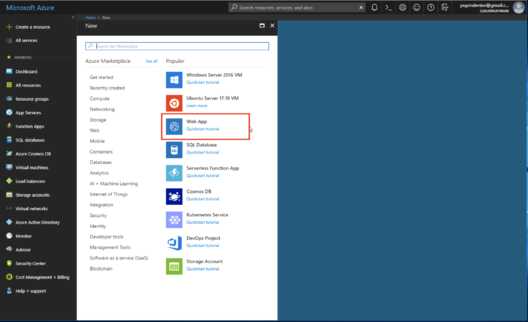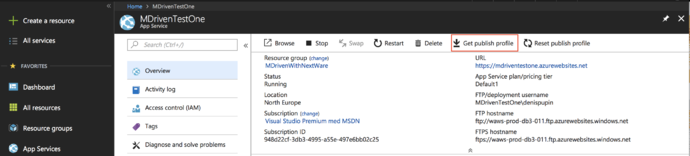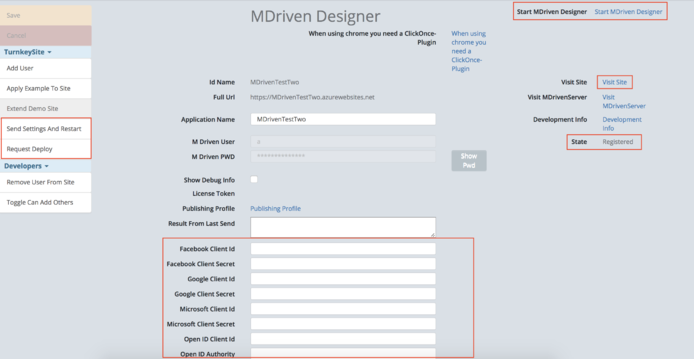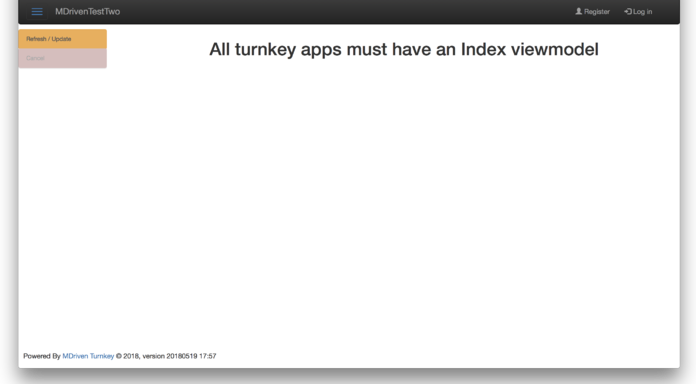Denis Pupin (talk | contribs) No edit summary |
Denis Pupin (talk | contribs) |
||
| Line 41: | Line 41: | ||
== Video Tutorial == | == Video Tutorial == | ||
<html> | <html> | ||
| Line 51: | Line 52: | ||
width: 90% | width: 90% | ||
} | } | ||
#video12 { | #video12 { | ||
position: relative; | position: relative; | ||
| Line 81: | Line 79: | ||
padding-left: 10px; | padding-left: 10px; | ||
overflow-y: auto; | overflow-y: auto; | ||
height: 500px; | |||
} | |||
span.time { | |||
font-size: 18; | |||
display:block; | |||
padding: 2px 10px 2px 10px; | |||
padding-bottom: 0.5; | |||
padding-top: 0.5; | |||
opacity: 0.7; | |||
} | |||
span.time:hover { | |||
color: #0000FF; | |||
cursor: pointer; | |||
} | |||
span.time:focus { | |||
color: blue; | |||
} | } | ||
</style> | </style> | ||
</p> | |||
<br> | <br> | ||
<div id="video12"> | <div id="video12"> | ||
<iframe width="740" height="500" src="https://www.youtube.com/embed/ | <iframe width="740" height="500" src="https://www.youtube.com/embed/X1dM_QPc9hc?rel=0&autoplay=0" frameborder="0" allowfullscreen></iframe> | ||
<div> | |||
<span data-video="2l6ii8pdgVQ" data-start="35" tabindex="0"> <strong> MDriven Turnkey site creation</strong> </span> | |||
<span class="time" data-video="X1dM_QPc9hc" data-start="0" tabindex="0"> Register/Log in in MDriven Designer </span> | |||
<span class="time" data-video="X1dM_QPc9hc" data-start="32" tabindex="0"> New site request </span> | |||
<span class="time" data-video="X1dM_QPc9hc" data-start="52" tabindex="0"> Creation and Deploy process </span> | |||
<span class="time" data-video="X1dM_QPc9hc" data-start="120" tabindex="0"> Start modeling </span> | |||
<span class="time" data-video="X1dM_QPc9hc" data-start="240" tabindex="0"> Apply example to site</span> | |||
</div> | </div> | ||
</div> | |||
<script> | <script> | ||
var IMG = document.querySelectorAll('#video12 span'), | var IMG = document.querySelectorAll('#video12 span'), | ||
| Line 100: | Line 126: | ||
</script> | </script> | ||
</html> | </html> | ||
[[Category:MDriven Turnkey]] | [[Category:MDriven Turnkey]] | ||
[[Category:Installation]] | [[Category:Installation]] | ||
[[Category:Tutorial]] | [[Category:Tutorial]] | ||
Revision as of 18:35, 19 May 2018
This tutorial will help yo to setting up MDriven Turnkey on Microsoft Azure.
All the components needed to run MDriven Turnkey (the latest versions of MDriven Server & MDriven Turnkey) is available here.
You can run MDriven Turnkey on your Azure account or set it up on you local IIS. To setup on a local IIS, see Installing MDriven Server on Windows
Setting up on Azure
To start setting up your Turnkey application go to https://portal.azure.com and log in under your existing account or create the new one.
First you need to create a new Web app to run your Turnkey application.
Enter the name of your application and create or choose existing App Services Plan.
Now, we need to add virtual directory, because two applications (MDriven Server & MDriven Turnkey) running on the one site.
Go to "Application Settings" and scroll down to "Virtual applications and directories" and create another application called “__MDrivenServer” (double underscore).
Don't forget to make sure the __MDrivenServer is an application of its own (Application check box next to folder name must be checked).
Now, we need to download the publis profile, go to "Overview" and press "Get publish profile".
When all these steps are done, we are ready to go to https://portal.mdriven.net
Setting up on MDriven Portal
Open https://portal.mdriven.net and log in under your account.
Go to "Views" -> "Show my Turnkey Sites" and "Register a New Site".
Name your application and upload publish profile to MDriven Portal and press "Create Turnkey Site" and "Save".
Now, go back to "Show my Turnkey Sites" where you can see that your new site is registered, but not deployed. Click on it and choose "Manage Turnkey Site".
On "Mange" page, you can request a deploy of your web site. To request deploy you need to press "Request Deploy" button and save it. Deploy takes no more than 5 minutes. When status of your site will change to "Deployed" press "Send Settings and Restart" and Save.
After these steps, you can visit your site again and see your Turnkey application.
Note! Each Turnkey app must have an Index viewmodel.
Now, you can go back to https://portal.mdriven.net/ and open MDriven Designer to start modeling.
Video Tutorial
To make your experience more comfortable, we set the main tags mentioned in the video to the right bar menu of this mini player. Choose the interesting subtitle on the list and immediately get to the exact theme timeplace in the video. Now you can pick any topic to be instructed without watching the whole video.