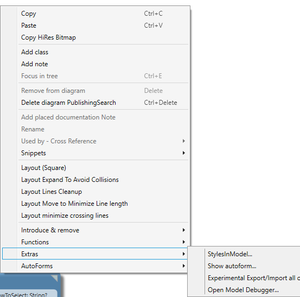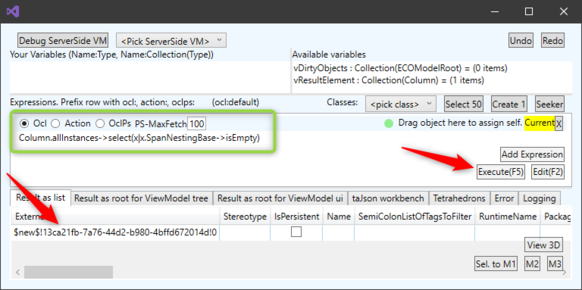Check model error
No edit summary |
(Automatically adding template at the end of the page.) |
||
| (3 intermediate revisions by 2 users not shown) | |||
| Line 1: | Line 1: | ||
Check model is the | Check model is the Designer feature that helps you find mistakes in the model. Usually, these are easy enough to understand, but sometimes things go wrong, and it's not easy. Some odd thing "gets stuck" or you have merged the model in your repository, and you get XML errors in the saved model, like below: | ||
[[File:Model error.png|none|thumb|651x651px]] | [[File:Model error.png|none|thumb|651x651px]] | ||
This | This can be difficult to find when looking at all the model files. | ||
But, the model debugger comes to the rescue | But, the model debugger comes to the rescue: | ||
[[File:Access model debugger.png|none|thumb]] | [[File:Access model debugger.png|none|thumb]] | ||
Open the model debugger by right-clicking on a diagram background and selecting Extras and Open Model Debugger. | Open the model debugger by right-clicking on a diagram background and selecting Extras and Open Model Debugger. | ||
[[File:Finding model error.png|none|thumb|582x582px]] | [[File:Finding model error.png|none|thumb|582x582px]] | ||
You can then click to open the object editor to investigate, find where the problem lies, or at least delete the offending model object using EAL. | You can then click to open the object editor to investigate, find where the problem lies, or at least, delete the offending model object using EAL. | ||
[[Category:MDriven Designer]] | [[Category:MDriven Designer]] | ||
{{Edited|July|12|2024}} | |||
Latest revision as of 15:28, 10 February 2024
Check model is the Designer feature that helps you find mistakes in the model. Usually, these are easy enough to understand, but sometimes things go wrong, and it's not easy. Some odd thing "gets stuck" or you have merged the model in your repository, and you get XML errors in the saved model, like below:
This can be difficult to find when looking at all the model files.
But, the model debugger comes to the rescue:
Open the model debugger by right-clicking on a diagram background and selecting Extras and Open Model Debugger.
You can then click to open the object editor to investigate, find where the problem lies, or at least, delete the offending model object using EAL.
This page was edited more than 1 years ago on 02/10/2024. What links here