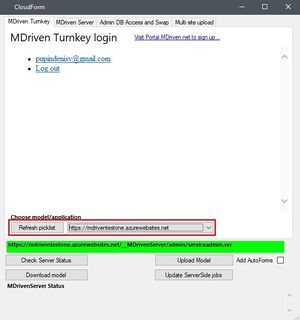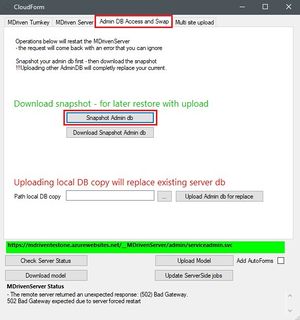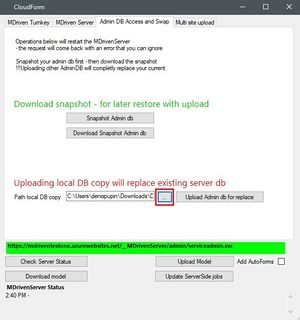No edit summary |
(Adding page to Category:TOC because it contains a TOC.) |
||
| (28 intermediate revisions by 5 users not shown) | |||
| Line 1: | Line 1: | ||
== Purpose == | |||
If you want to test something new without moving your app to a new site or making a backup of your app, you can use this Snapshot and Upload function. | |||
== | == Snapshot and Download == | ||
Start MDriven Designer and head to the "'''CloudForm'''" tab. If needed, please log in to your MDriven Turnkey account. | |||
Choose the website to which you want to backup. | |||
[[File:Choosing your site for the snapshot of admin DB.jpg|none|thumb|Choose the site you needed to backup/replace.]] | |||
After choosing the site, head to the '''Admin DB Access and Swap''' tab. | |||
Press "'''Snapshot Admin DB'''" to take a snapshot of your database. | |||
[[File:Taking a snapshot of Admin DB.jpg|none|thumb|Take a snapshot of your admin database.]] | |||
After this, you can download your DB on your computer by clicking the "'''Download Snapshot Admin db'''" button. | |||
=== Read or Edit the Backup Database === | |||
[[Documentation:MDrivenServer, opening the built-in database|MDrivenServer, opening the built-in database]] | |||
== Upload the Database Snapshot == | |||
To upload your database snapshot, you must choose the site you need. | |||
Head to '''Admin DB Access and Swap''' tab and choose the path to your local database snapshot. | |||
[[File:Choose your local DB copy.jpg|none|thumb|Choose your local DB copy.]] | |||
Click "'''Upload Admin db for replace'''". | |||
You can use this as a simple backup solution. | |||
== Video Tutorial == | |||
<html> | |||
<p class="video-warn"> | |||
To make your experience smooth, we set the main tags mentioned in the video to the right bar menu of this mini-player. Choose an interesting subtitle on the list and immediately get to the exact theme navigation item place in the video. Now you can pick any topic to be instructed on without watching the whole video. | |||
</p> | |||
<div class="video"> | |||
<div class="video__wrapper"> | |||
<iframe src="https://www.youtube.com/embed/qegsZDwGOTk?rel=0&autoplay=0" frameborder="0" allowfullscreen></iframe> | |||
</div> | |||
<div class="video__navigation"> | |||
<span class="navigation-item" data-video="qegsZDwGOTk" data-start="321" tabindex="0"> Snapshot and Upload </span> | |||
<span class="navigation-item" data-video="qegsZDwGOTk" data-start="361" tabindex="0"> Admin DB Access and Swap </span> | |||
<span class="navigation-item" data-video="qegsZDwGOTk" data-start="444" tabindex="0"> Bringing back the Model with the Snapshot </span> | |||
<span class="navigation-item" data-video="qegsZDwGOTk" data-start="572" tabindex="0"> Newest Version of the Turnkey software | |||
(portal.MDriven.net) </span> | |||
</div> | |||
</div> | |||
</html> | |||
[[Category:Database]] | [[Category:Database]] | ||
[[Category:SQL]] | [[Category:SQL]] | ||
[[Category:MDriven | [[Category:MDriven Server]] | ||
{{Edited|July|12|2024}} | |||
[[Category:TOC]] | |||
Latest revision as of 13:46, 26 March 2024
Purpose
If you want to test something new without moving your app to a new site or making a backup of your app, you can use this Snapshot and Upload function.
Snapshot and Download
Start MDriven Designer and head to the "CloudForm" tab. If needed, please log in to your MDriven Turnkey account.
Choose the website to which you want to backup.
After choosing the site, head to the Admin DB Access and Swap tab.
Press "Snapshot Admin DB" to take a snapshot of your database.
After this, you can download your DB on your computer by clicking the "Download Snapshot Admin db" button.
Read or Edit the Backup Database
MDrivenServer, opening the built-in database
Upload the Database Snapshot
To upload your database snapshot, you must choose the site you need.
Head to Admin DB Access and Swap tab and choose the path to your local database snapshot.
Click "Upload Admin db for replace".
You can use this as a simple backup solution.
Video Tutorial
To make your experience smooth, we set the main tags mentioned in the video to the right bar menu of this mini-player. Choose an interesting subtitle on the list and immediately get to the exact theme navigation item place in the video. Now you can pick any topic to be instructed on without watching the whole video.