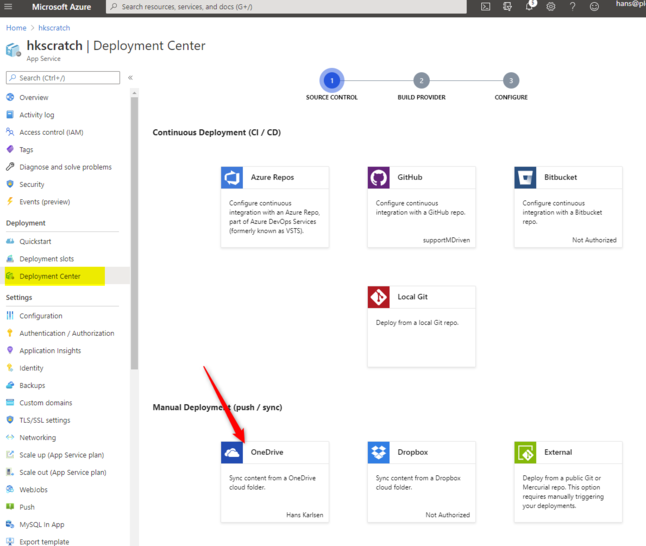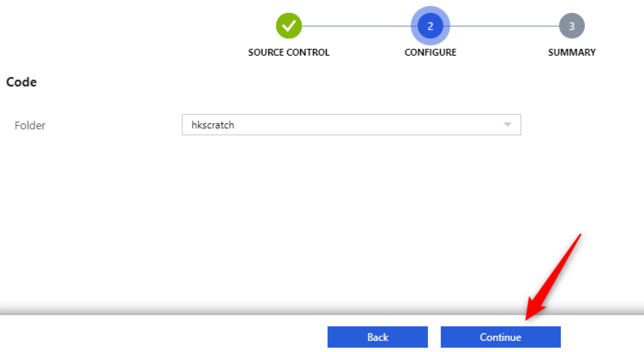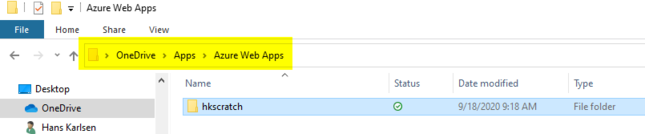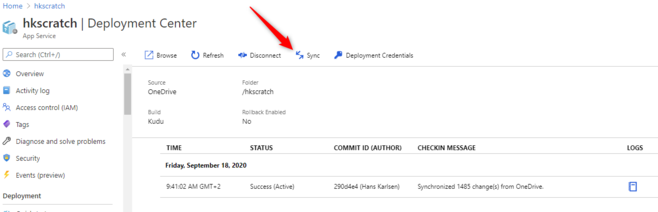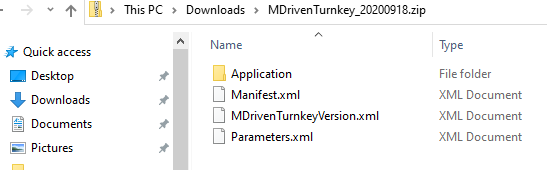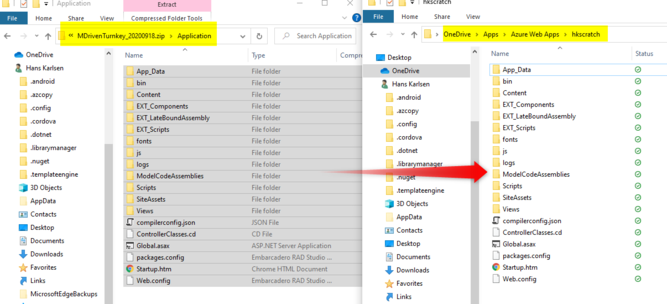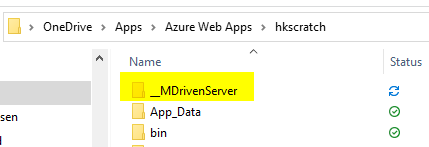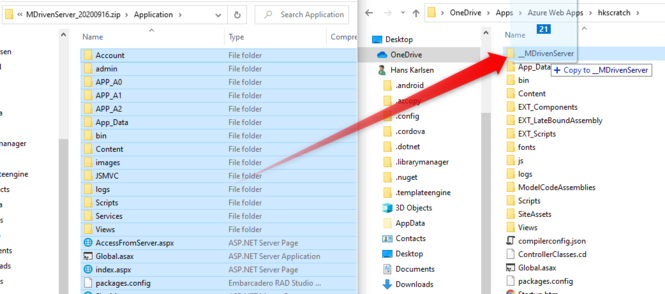Hans Karlsen (talk | contribs) No edit summary |
No edit summary |
||
| Line 30: | Line 30: | ||
You can follow the progress in Deployment center and see a log that your code has been up updated. After it is done turn on the app and your are done. | You can follow the progress in Deployment center and see a log that your code has been up updated. After it is done turn on the app and your are done. | ||
[[Category:MDriven Turnkey]] | |||
[[Category:MDriven Server]] | |||
Revision as of 12:09, 5 December 2022
If you have completed the steps to create the WebApp where the code will reside described here Installing TurnKey as an Azure WebApp - you have the option of using the portal to deploy the code or deploy the code yourself.
These steps also apply if you need to refresh the install and update the versions of MDrivenTurnkey and MDrivenServer.
In Azure find the Deployment Center, and choose OneDrive:
Follow the wizard and give the folder a name - default is the same as the WebApp you work on:
After this step check your local OneDrive, you will find a new folder created here: C:\Users\<YourName>\OneDrive\Apps\Azure Web Apps\<YourApp>
This is the folder from where code will be taken and deployed into your app slot on Azure. It will happen when you press Sync in the resulting screen Deployment center screen:
We now want to insert what code to deploy into your onedrive folder.
Download the latest (or desired) version of MDrivenTurnkey from here :https://mdriven.net/turnkey
Download the latest (or desired) version of MDrivenServer from here :https://mdriven.net/server
You now have two zip files. Open the Turnkey zip file:
navigate down into the Application folder - copy all the contents and paste it into your one drive folder:
In the OneDrive folder - create the container for the MDrivenServer as a directory called __MDrivenServer (two underscores):
Now open the MDrivenServer zip file, navigate to Application and copy its contents to the __MDrivenServer folder:
Now head back to Azure - in is a good idea to STOP your webapp during Sync so that the Sync is not blocked by locked files.
You can follow the progress in Deployment center and see a log that your code has been up updated. After it is done turn on the app and your are done.