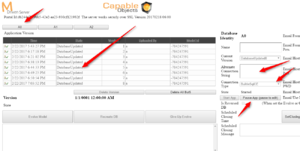Use SqlServer
No edit summary |
No edit summary |
||
| Line 1: | Line 1: | ||
To switch your | To switch your Turnkey site from using the default SQLCompact to using the SQLServer in Azure instead, do this: | ||
# Login to you MDrivenServer (yoursite/__MDrivenServer - | # Login to you MDrivenServer (yoursite/__MDrivenServer - credentials in portal.MDriven.net) | ||
# Go to AdminArea / Model Version Administration | # Go to AdminArea / Model Version Administration | ||
# Select A0 | # Select A0 | ||
# Pause your App with Pause button | # Pause your App with the Pause button | ||
# Change ConnectionType to SqlServer | # Change ConnectionType to SqlServer | ||
# Paste in ConnectionString that includes user and | # Paste in ConnectionString that includes the user and password | ||
# Start your app | # Start your app | ||
[[File:2017-02-25 13h18 19.png|none|thumb]] | [[File:2017-02-25 13h18 19.png|none|thumb]] | ||
This will make your app look in the SQLServer instead of the default CompactDB | This will make your app look in the SQLServer instead of the default CompactDB. | ||
But your SQLServer is still empty! '''MDriven must create the schema.''' | But your SQLServer is still empty! '''MDriven must create the schema.''' | ||
To signal MDriven to drop everything and re create the schema | To signal MDriven to drop everything and re-create the schema, do this: | ||
# Make sure you have the model locally in MDrivenDesigner | # Make sure you have the model locally in MDrivenDesigner | ||
# Delete ALL VERSIONS of the model in MDriven Server | # Delete ALL VERSIONS of the model in MDriven Server so that the list is empty and contains NO MODELS | ||
# Upload the model from MDrivenDesigner | # Upload the model from MDrivenDesigner | ||
# MDriven Server will now find that there is no old model to evolve and | # MDriven Server will now find that there is no old model to evolve and will recreate the database as a result | ||
[[Category:MDriven Server]] | [[Category:MDriven Server]] | ||
[[Category:SQL]] | [[Category:SQL]] | ||
Revision as of 13:05, 8 February 2023
To switch your Turnkey site from using the default SQLCompact to using the SQLServer in Azure instead, do this:
- Login to you MDrivenServer (yoursite/__MDrivenServer - credentials in portal.MDriven.net)
- Go to AdminArea / Model Version Administration
- Select A0
- Pause your App with the Pause button
- Change ConnectionType to SqlServer
- Paste in ConnectionString that includes the user and password
- Start your app
This will make your app look in the SQLServer instead of the default CompactDB.
But your SQLServer is still empty! MDriven must create the schema.
To signal MDriven to drop everything and re-create the schema, do this:
- Make sure you have the model locally in MDrivenDesigner
- Delete ALL VERSIONS of the model in MDriven Server so that the list is empty and contains NO MODELS
- Upload the model from MDrivenDesigner
- MDriven Server will now find that there is no old model to evolve and will recreate the database as a result
This page was edited more than 1 years ago on 02/10/2024. What links here