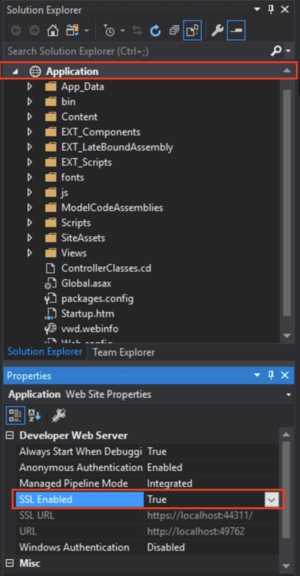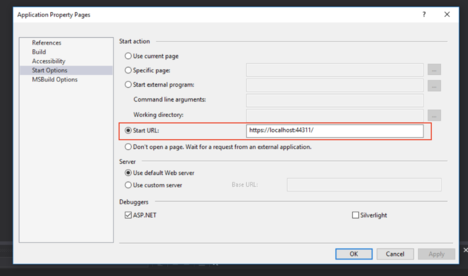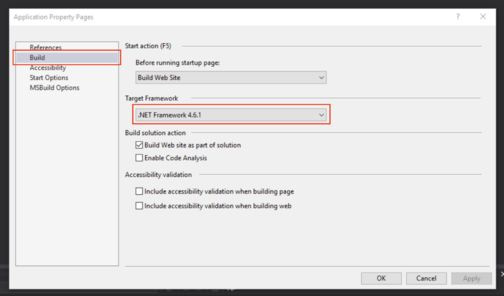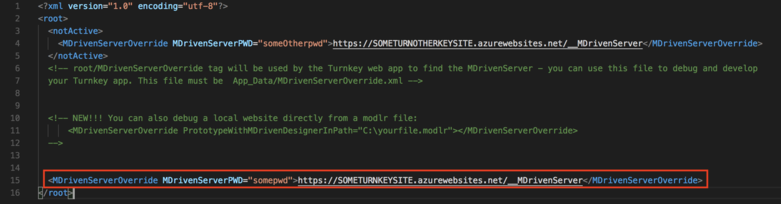Denis Pupin (talk | contribs) |
Denis Pupin (talk | contribs) No edit summary |
||
| Line 21: | Line 21: | ||
== View Override == | == View Override == | ||
Now, you can change the regular view of page. You just need to find name of ViewModel which you want to override, then create a new file with '''.cshtml''' extension in Views -> EXT_OverridePages. '''Notice!''' You must name the new file exactly like a name of existing ViewModel which you want to override. (''For example, if you have a ViewModel called "TimeManage", your file for overriding this page must be called TimeManage.cshtml).'' For start you can use a default template of page from '''AngularPageDynamicTemplate.cshtml''' (Views -> Turnkey) and copy it in your new page override file. See more about [[Turnkey session 9: View Override|View override]]. | Now, you can change the regular view of page. You just need to find name of ViewModel which you want to override, then create a new file with '''.cshtml''' extension in Views -> EXT_OverridePages. '''Notice!''' You must name the new file exactly like a name of existing ViewModel which you want to override. (''For example, if you have a ViewModel called "TimeManage", your file for overriding this page must be called TimeManage.cshtml).'' For start you can use a default template of page from '''AngularPageDynamicTemplate.cshtml''' (Views -> Turnkey) and copy it in your new page override file. See more about [[Turnkey session 9: View Override|View override]]. | ||
[[Category:MDriven Turnkey]] | [[Category:MDriven Turnkey]] | ||
[[Category:Visual Studio]] | [[Category:Visual Studio]] | ||
Revision as of 19:50, 6 May 2018
This article helps you set up the environment for local development and debugging of Driven Turnkey application in Visual Studio.
Download MDriven Turnkey
To start developing your Turnkey Application locally in Visual Studio you need to download the latest version of MDriven Turknkey from CapableObjects site. Download link. Then unzip downloaded archive.
Setting Up Visual Studio
Open downloaded MDriven Turnkey in Visual Studio. You need to choose option "Open -> Web Site" and choose "Application" folder which was extracted from the downloaded archive. Then you need to enable SSL in your project. Choose your Application in the Solution Explorer and enable SSL in the "Properties" window below.
When SSL is enabled, copy SSL Url and paste it to "Start options" in "Start Url" field (Right-click on Application in Solution Explorer).
Also, you need to check that you will build the application with a correct version of .NET Framework.
Connect with the data and model in the cloud
To connect your local MDriven Turnkey copy with data and model in the cloud open MDrivenServerOverride - NotInEffect.xml
When it's done rename MDrivenServerOverride - NotInEffect.xml to -> MDrivenServerOverride.xml and TurnkeySettings - NotInEffect.xml to -> TurnkeySettings.xml , then you can build your application and start debug.
View Override
Now, you can change the regular view of page. You just need to find name of ViewModel which you want to override, then create a new file with .cshtml extension in Views -> EXT_OverridePages. Notice! You must name the new file exactly like a name of existing ViewModel which you want to override. (For example, if you have a ViewModel called "TimeManage", your file for overriding this page must be called TimeManage.cshtml). For start you can use a default template of page from AngularPageDynamicTemplate.cshtml (Views -> Turnkey) and copy it in your new page override file. See more about View override.