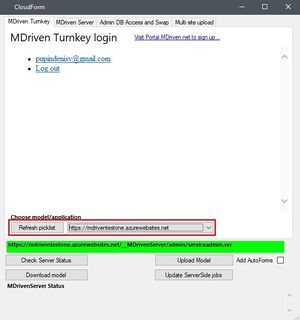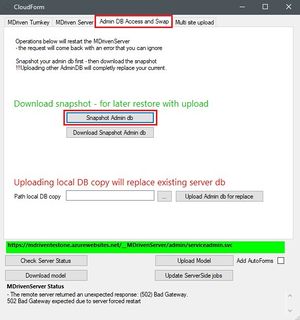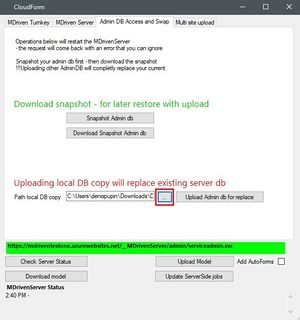No edit summary |
|||
| Line 1: | Line 1: | ||
== Purpose == | == Purpose == | ||
If you want to test | If you want to test something new and don`t move your app to a new site or you want to make a backup of your app, you can use this Snapshot and Upload function. | ||
== Snapshot and | == Snapshot and Download == | ||
Start MDriven Designer and head to "'''CloudForm'''" tab | Start MDriven Designer and head to the "'''CloudForm'''" tab. If it's needed, please log in to your MDriven Turnkey account. | ||
Choose the | Choose the website to which you want to backup. | ||
[[File:Choosing your site for the snapshot of admin DB.jpg|none|thumb|Choose the site you needed to backup/replace.]] | [[File:Choosing your site for the snapshot of admin DB.jpg|none|thumb|Choose the site you needed to backup/replace.]] | ||
After choosing the site head to '''Admin DB Access and Swap''' tab. | After choosing the site, head to the '''Admin DB Access and Swap''' tab. | ||
Press "'''Snapshot Admin DB'''" to take a snapshot of your database. | Press "'''Snapshot Admin DB'''" to take a snapshot of your database. | ||
| Line 13: | Line 13: | ||
After this, you can download your DB on your computer by clicking the "'''Download Snapshot Admin db'''" button. | After this, you can download your DB on your computer by clicking the "'''Download Snapshot Admin db'''" button. | ||
=== | === Read or Edit the Backup Database === | ||
[[MDrivenServer, opening the build-in database]] | [[MDrivenServer, opening the build-in database]] | ||
== Upload the | == Upload the Database Snapshot == | ||
To upload your database snapshot you | To upload your database snapshot, you must choose the site you need. | ||
Head to '''Admin DB Access and Swap''' tab and choose the path to your local database snapshot. | Head to '''Admin DB Access and Swap''' tab and choose the path to your local database snapshot. | ||
| Line 25: | Line 25: | ||
You can use this as a simple backup solution. | You can use this as a simple backup solution. | ||
== Video | == Video Tutorial == | ||
<html> | <html> | ||
Revision as of 09:51, 6 February 2023
Purpose
If you want to test something new and don`t move your app to a new site or you want to make a backup of your app, you can use this Snapshot and Upload function.
Snapshot and Download
Start MDriven Designer and head to the "CloudForm" tab. If it's needed, please log in to your MDriven Turnkey account.
Choose the website to which you want to backup.
After choosing the site, head to the Admin DB Access and Swap tab.
Press "Snapshot Admin DB" to take a snapshot of your database.
After this, you can download your DB on your computer by clicking the "Download Snapshot Admin db" button.
Read or Edit the Backup Database
MDrivenServer, opening the build-in database
Upload the Database Snapshot
To upload your database snapshot, you must choose the site you need.
Head to Admin DB Access and Swap tab and choose the path to your local database snapshot.
Click "Upload Admin db for replace".
You can use this as a simple backup solution.
Video Tutorial
To make your experience more comfortable, we set the main tags mentioned in the video to the right bar menu of this mini player. Choose the interesting subtitle on the list and immediately get to the exact theme timeplace in the video. Now you can pick any topic to be instructed without watching the whole video.