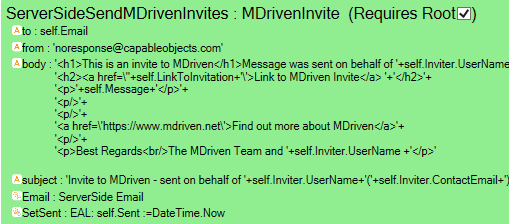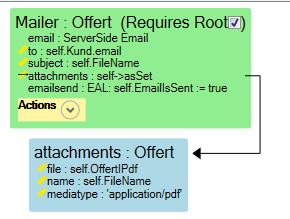Hans Karlsen (talk | contribs) No edit summary |
No edit summary |
||
| Line 44: | Line 44: | ||
When adding the content id we also set the attachments-Disposition-Type to inline. This will have the effect to not listing the attachment in the email - only showing the attachment where it is referenced from the cid | When adding the content id we also set the attachments-Disposition-Type to inline. This will have the effect to not listing the attachment in the email - only showing the attachment where it is referenced from the cid | ||
[[Category:MDriven Server]] | |||
[[Category:Portal]] | |||
Revision as of 12:15, 5 December 2022
Be sure to have set up the portal settings or MDriven Server settings
Serverside viewmodel
Create a serverside viewmodel like this;
When you have an action in your viewmodel named “email” then MDrivenServer will try to find the following properties in your viewmodel:
- to : will be used as to email address. You can also send in multiple emails in a comma separated string to send to multiple. Use this syntax PopularName<email> to get a common name to show instead of the email. For example "PopularName1<email@email.x>,PopularName2<email2@email.x>"
- Bcc : (Added 2020-11-27) Same rules as "to" but blind carbon copy
- CC : (Added 2020-11-27) Same rules as "to" but carbon copy
- from: the sender email (You may send the a presentation as well as PopularName2<email2@email.x>)
frompresentation: the name to use as senderThis is no longer in effect as all is handled in the "from" column
- body: the message
- subject: the subject line
- Emailxxx: Any action starting with email will trigger the send.
Adding attachments to server side emails
Add a nesting column name "attachments"
Let the target nesting have the following columns: file:blob, name:string and mediatype:string
None of the above is case sensitive. See example below
Extensions 2020-05-28 - Inline disposition and contentid
If you have an html email with pictures - you can either add the image content as base64 data:
<img src="data:image/jpg;base64,base64-data-string-here" />
Or - if you do want base64 images you can also add them as attachments and refer to them with a contentid:
<img src="cid:THECCONTENTID" />
We now check the Attachments-nesting for a column named "contentid" and add this to the attachment - if it is not found we still add the attachment but without an id.
When adding the content id we also set the attachments-Disposition-Type to inline. This will have the effect to not listing the attachment in the email - only showing the attachment where it is referenced from the cid