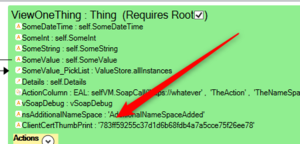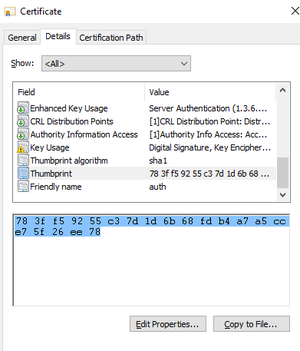No edit summary |
No edit summary |
||
| Line 6: | Line 6: | ||
On prem servers: you have installed the cert on the server machine(s) that need to use it. | On prem servers: you have installed the cert on the server machine(s) that need to use it. | ||
On Azure: You upload cert + must create app setting as explained here: https://azure.microsoft.com/sv-se/blog/using-certificates-in-azure-websites-applications/ | On Azure: You upload cert + must create an app setting as explained here: https://azure.microsoft.com/sv-se/blog/using-certificates-in-azure-websites-applications/ | ||
Look in X509Store(StoreName.My, StoreLocation.CurrentUser); make sure you add the cert to the user running your service. | |||
'''Major gotcha''': If you get your thumbprint from here: | '''Major gotcha''': If you get your thumbprint from here: | ||
| Line 16: | Line 16: | ||
The MAJOR GOTCHA is that when you copy from the Certificate dialog, you also get an invisible Unicode character that will follow you along and make the lookup miss your certificate. | The MAJOR GOTCHA is that when you copy from the Certificate dialog, you also get an invisible Unicode character that will follow you along and make the lookup miss your certificate. | ||
To fix this, paste it into Notepad, save it as ANSI, close and open | To fix this, paste it into Notepad, save it as ANSI, close and open; now, you see the erroneous character - remove it! | ||
[[Category:Security]] | [[Category:Security]] | ||
Revision as of 05:34, 12 July 2023
We will locate the cert by its thumbprint.
Add a Root ViewModelColumn of type string called 'ClientCertThumbPrint' (case sensitive) and provide the thumbprint in the ViewModel that uses restGet, restPost, or SoapCall.
On prem servers: you have installed the cert on the server machine(s) that need to use it.
On Azure: You upload cert + must create an app setting as explained here: https://azure.microsoft.com/sv-se/blog/using-certificates-in-azure-websites-applications/
Look in X509Store(StoreName.My, StoreLocation.CurrentUser); make sure you add the cert to the user running your service.
Major gotcha: If you get your thumbprint from here:
You should make this: 78 3f f5 92 55 c3 7d 1d 6b 68 fd b4 a7 a5 cc e7 5f 26 ee 78, look like this: 783ff59255c37d1d6b68fdb4a7a5cce75f26ee78
The MAJOR GOTCHA is that when you copy from the Certificate dialog, you also get an invisible Unicode character that will follow you along and make the lookup miss your certificate.
To fix this, paste it into Notepad, save it as ANSI, close and open; now, you see the erroneous character - remove it!