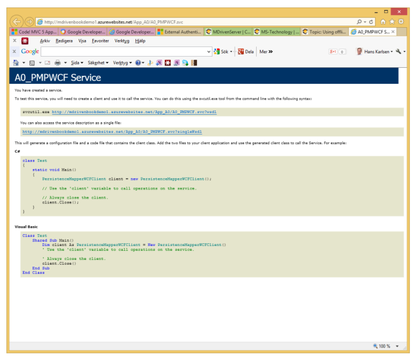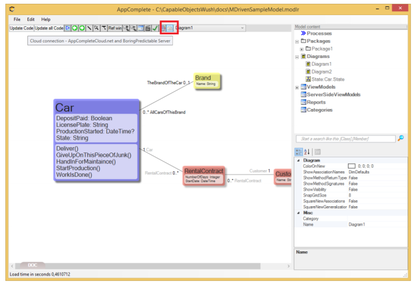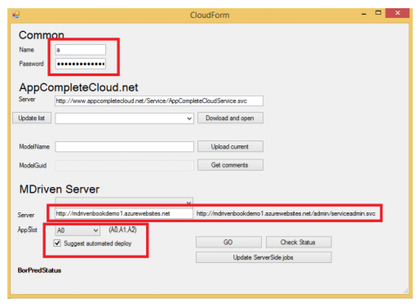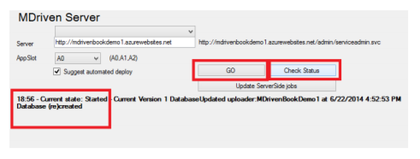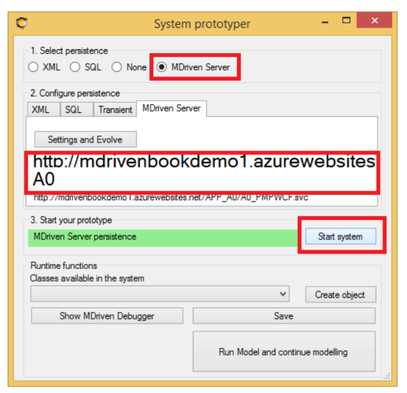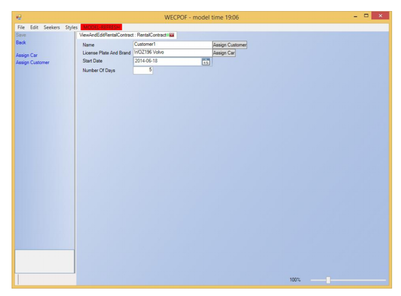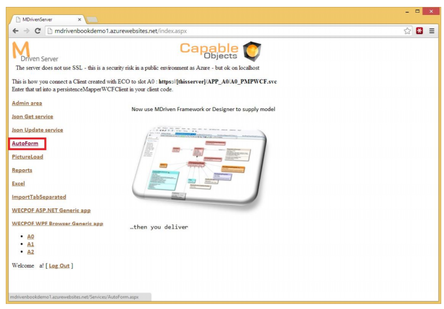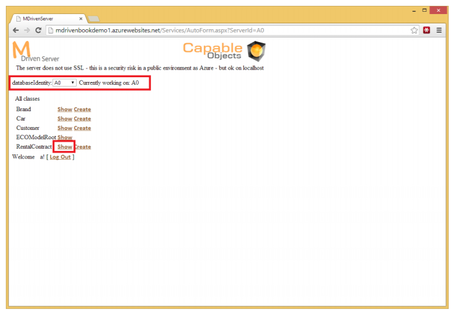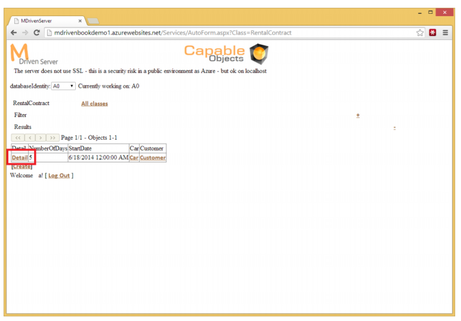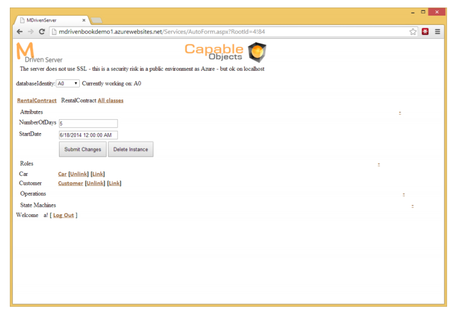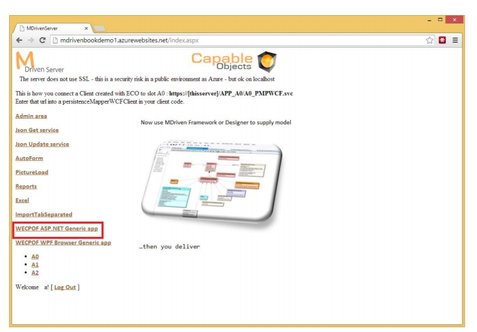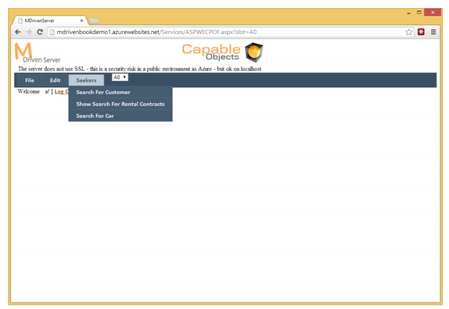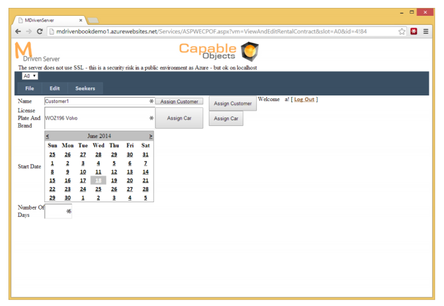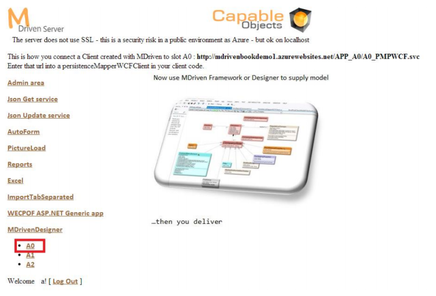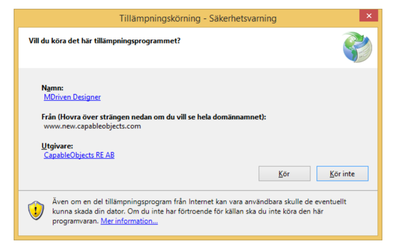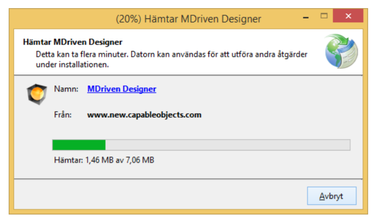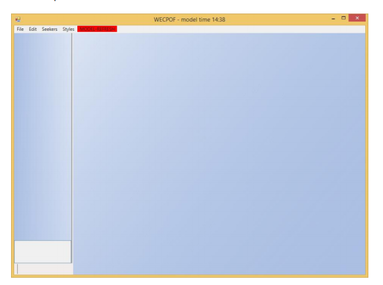(Created page with "frameless|414x414px In order to make this MDriven Server – slot A0 – understand my model I use MDriven Designer: File:MDriv...") |
m (Alexandra moved page Connecting To to MDriven Server - Connecting To without leaving a redirect) |
(No difference)
| |
Revision as of 16:33, 4 October 2017
In order to make this MDriven Server – slot A0 – understand my model I use MDriven Designer:
I enter the credentials from the user I registered with MDriven Server, the url to the MDriven Server, The chosen App slot, and also check – suggest automated deploy.
I then hit “Go”:
The message Database created means that MDriven Server has received our model and turned it into a database.
When I now enter prototyping mode again I choose to take data from this MDriven Server instead from the local XML file:
And when I start the application I no longer see the data in the local xml file – I see the data in the database managed by MDriven Server hosted by Azure:
There are several ways I can verify that I am working towards the MDriven Server:
- Check the AutoForm function of MDriven Server:
The auto forms function of MDriven Server very much works the same way as the Model Driven Debugger – you can navigate everything according to your model:
- Another way to look on the data is to use the ASP.NET Generic App:
And this very much works as the prototyping app we saw in WPF:
If you want to have your customer or some else test the model as it stands just now it would be great to just send them an url to click to get started. This can be done by sending the the link from MDriven Server that points to a ClickOnce install of the MDriven Designer – with some parameters that instructs the MDriven Designer to download the correct model and go into prototyping mode
This link points to the CapableObjects published MDriven Designer clickOnce installation.
The link will offer an installation of MDriven Designer if the user does not have it already:
If/ when you accept the MDriven Designer is installed:
Next time you follow the link a check is made to see if there is a newer MDriven Designer available. If there is – the new one will be downloaded and installed, otherwise the existing one will start directly.
Your A0 link from your MDriven Server looks something like this:
http://www.new.capableobjects.com/xdownloads/MDrivenDesigner/Gaffr.application?prototype=a HR0cDovL21kcml2ZW5ib29rZGVtbzEuYXp1cmV3ZWJzaXRlcy5uZXQv&appslot=A0
Note that there are two arguments passed to the MDriven Designer. The first argument is the url address to your MDriven Designer encoded with base64 to pass thru all browser types. The second parameter is the appslot – in this case A0. When MDriven Designer sees these arguments on start it will try to do this:
- Download the model from the provided url and the provided appslot
- Start prototyping for this model
So in the preferred scenario the user sees this:
But it may fail for a number of reasons to get this far. The reasons are all based in security concerns for your MDriven Server and your model.