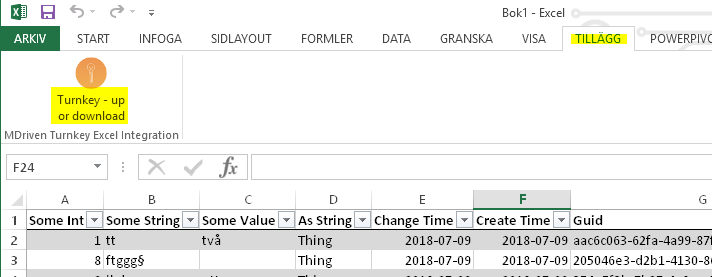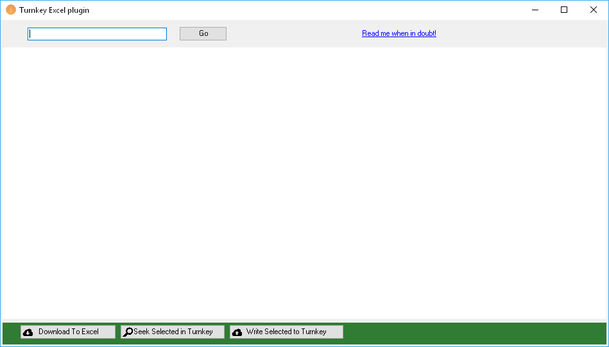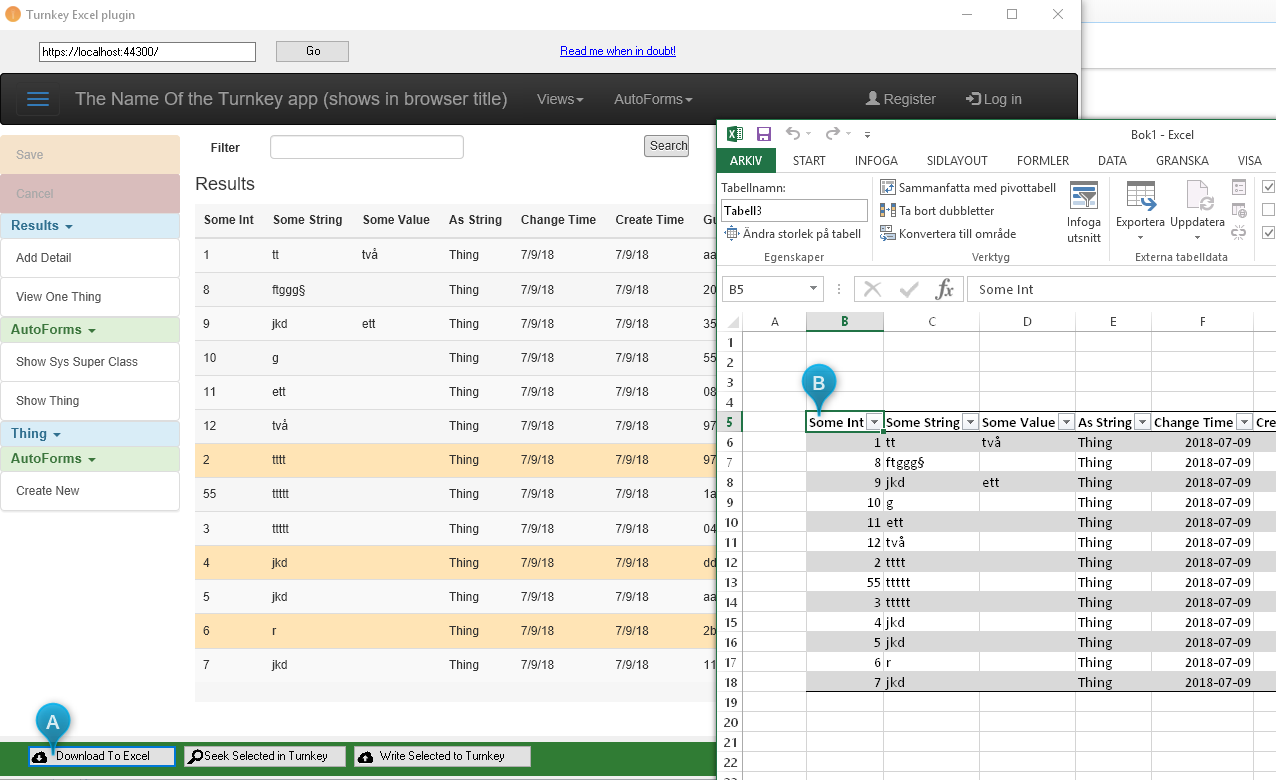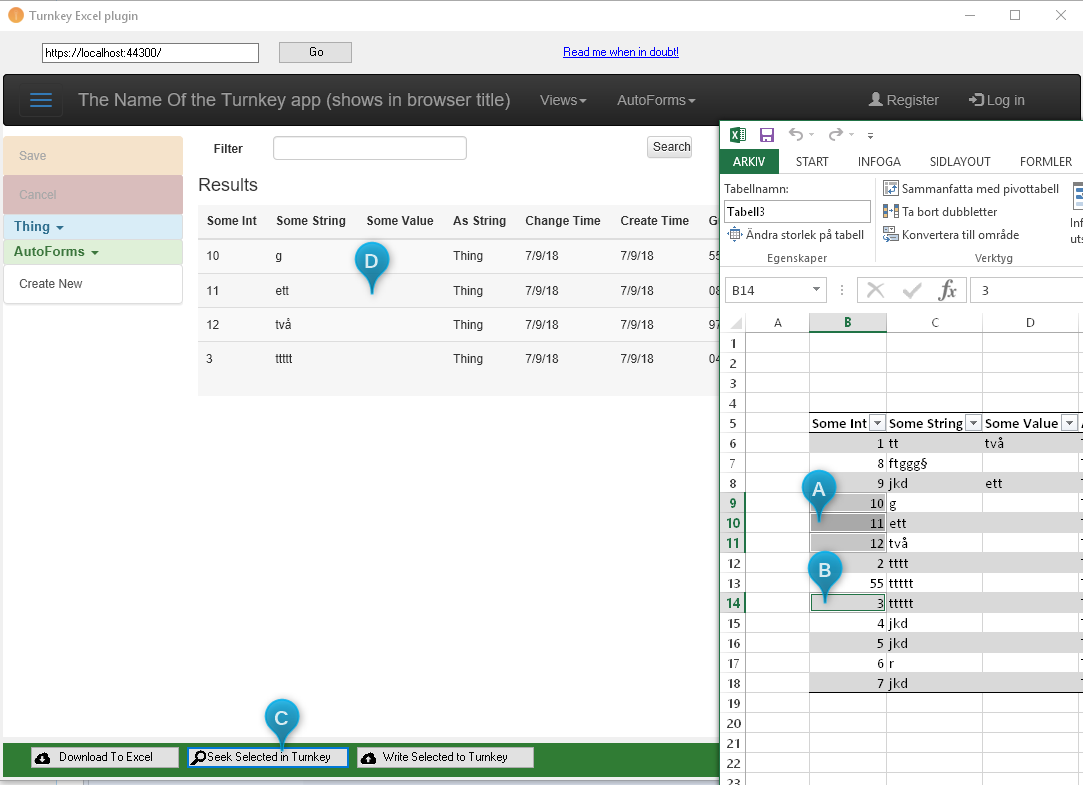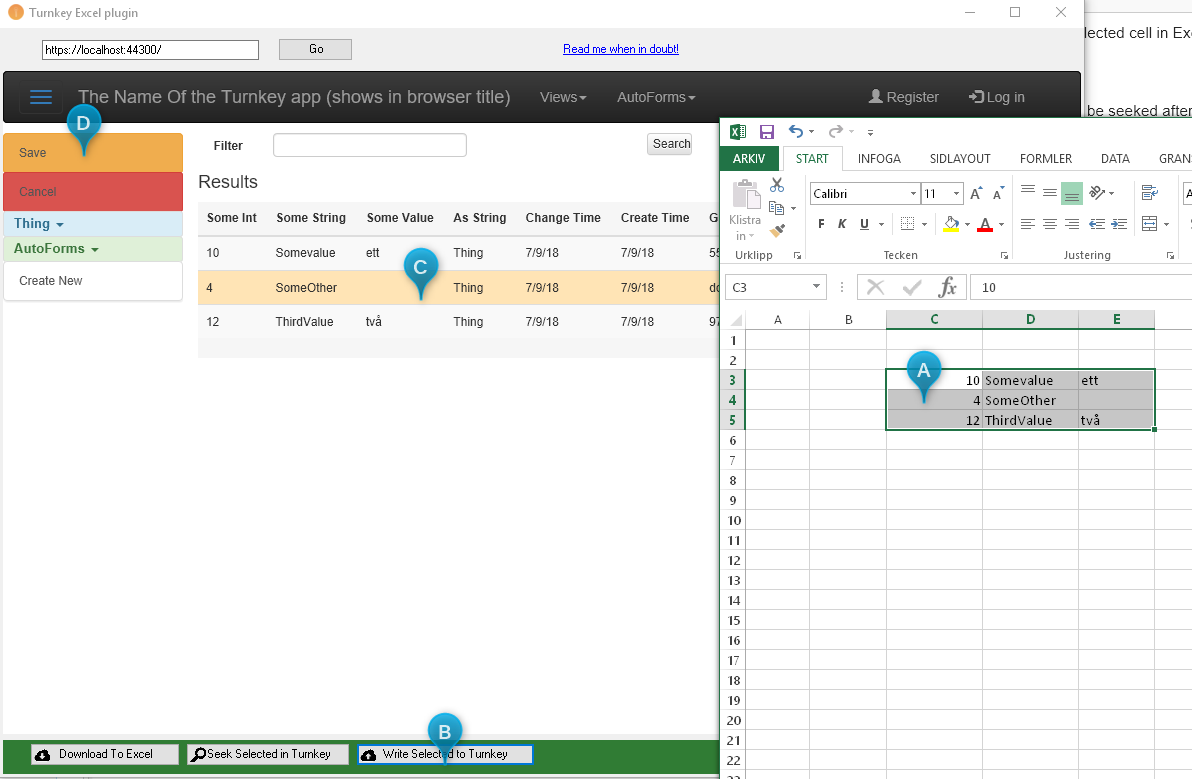Hans Karlsen (talk | contribs) No edit summary |
Hans Karlsen (talk | contribs) No edit summary |
||
| Line 1: | Line 1: | ||
Once you have the MDriven Turnkey Excel Plugin installed ([[How to install]]) you will find it in the tab AddOns: | Once you have the MDriven Turnkey Excel Plugin installed ([[How to install Turnkey Excel plugin]]) you will find it in the tab AddOns: | ||
[[File:2018-07-09 20h05 37.png|none|thumb|712x712px]] | [[File:2018-07-09 20h05 37.png|none|thumb|712x712px]] | ||
Clicking the action brings up this window: | Clicking the action brings up this window: | ||
Revision as of 20:00, 9 July 2018
Once you have the MDriven Turnkey Excel Plugin installed (How to install Turnkey Excel plugin) you will find it in the tab AddOns:
Clicking the action brings up this window:
This window contains a browser.
Paste in the url to you MDriven Turnkey application in the box at the top and press "Go".
The application shows up in the embedded browser.
Get data from MDriven Turnkey into Excel
Find a view with a Grid of data in your application:
The data you see in the FIRST GRID in the turnkey UI will be downloaded to Excel when you press the button (A) - the data will be placed in the selected cell in Excel (B).
Find data in MDriven Turnkey based on Excel selection
Select some cells in Excel (A and B) and press "Seek Selected in Turnkey" (C) - if the UI in MDriven Turnkey is a Seeker - then each cell's data will be seeked after and the result will build up in the applications search result grid (D):
Write data from Excel into MDriven Turnkey application
If your MDriven Turnkey UI is a seeker - and the seeker result has the key in the leftmost column, and if some columns are marked as Writable (not read only) in the MDriven Designer ViewModel - then you can select a square section of data in Excel (A)- having the key at the leftmost column and press "Write Selected to Turnkey" (B). Data in the leftmost column will be used to seek up an existing matching object - if none is found and if an Action with name "CreateNew" is found - the action is assumed to create a new object of the same class as you have in the result list - in this case the it will be given the key. After this - other writable columns will be given their values from the excel area you selected (C). This will work even with lookups (ComboBoxes) - and that is the preferred way to assign single links.
If any data is touched the Save/Cancel option will show in turnkey (D).