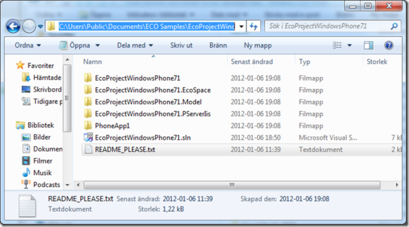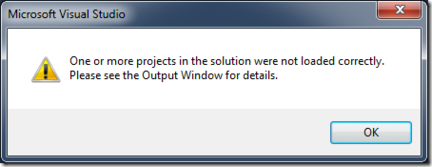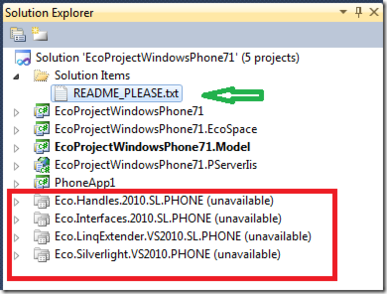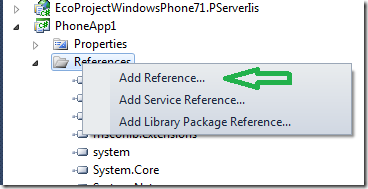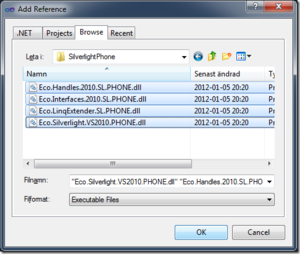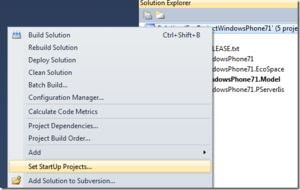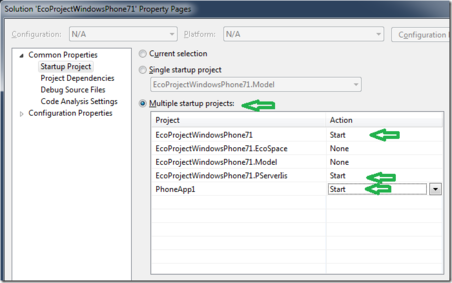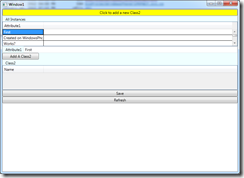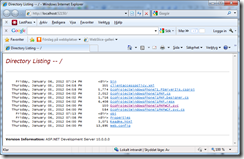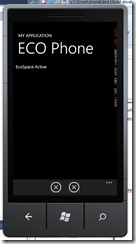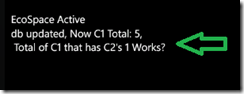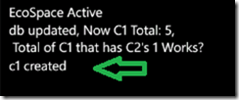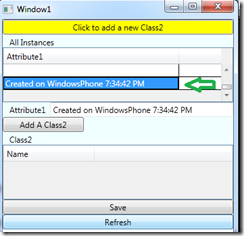(Created page with "<html> <div class="outdated-alert"> <p> <span> ❗🕜 Warning: </span> this article may contain outdated information. Consider before using any descriptions/solutions, otherw...") |
No edit summary |
||
| Line 7: | Line 7: | ||
Open up the sample that comes with ECO: | Open up the sample that comes with ECO: | ||
[[File: | [[File:1 - WindowsPhone.png|none|thumb|409x409px]] | ||
Open up the sln and ignore/ok this: | Open up the sln and ignore/ok this: | ||
[[File: | [[File:2 - WindowsPhone.png|none|thumb|432x432px]] | ||
You will see this: | You will see this: | ||
[[File: | [[File:3 - WindowsPhone.png|none|thumb|387x387px]] | ||
The ReadMe explains the missing projects but since you are a developer you will probably not read it. | The ReadMe explains the missing projects but since you are a developer you will probably not read it. | ||
Delete the missing projects. And add new references to MonoAndroidApplication1 | Delete the missing projects. And add new references to MonoAndroidApplication1 | ||
[[File: | |||
[[File:4 - WindowsPhone.png|none|thumb|368x368px]] | |||
Choose browse and find the assemblies you downloaded in the PhoneBuilds.zip | Choose browse and find the assemblies you downloaded in the PhoneBuilds.zip | ||
[[File: | |||
[[File:5 - WindowsPhoone.png|none|thumb]] | |||
Define what to start: | Define what to start: | ||
[[File: | [[File:6 - WindowsPhoone.png|none|thumb]] | ||
[[File:7 - WindowsPhoone.png|none|thumb|452x452px]] | |||
Hit F5 – three windows pop up (the phone emulator starts slowly): | |||
This is a simple WPF UI that shows the information in our “database” | |||
[[File:10 - WindowsPhone.png|none|thumb]] | |||
This is the Root directory of our PersistenceServer | |||
[[File:11 - WindowsPhone.png|none|thumb]] | |||
<html> | This is the Phone App | ||
[[File:12 - WindowsPhone.png|none|thumb]] | |||
Press the first of the X buttons in the bottom of the PhoneApp | |||
[[File:13 - WindowsPhone.png|none|thumb]] | |||
The code on the phone: <html> | |||
<pre class="code"><span style="color: blue;">private void </span>ApplicationBarIconButton_Click(<span style="color: blue;">object </span>sender, <span style="color: #2b91af;">EventArgs </span>e) | <pre class="code"><span style="color: blue;">private void </span>ApplicationBarIconButton_Click(<span style="color: blue;">object </span>sender, <span style="color: #2b91af;">EventArgs </span>e) | ||
{ | { | ||
| Line 51: | Line 66: | ||
</html> | </html> | ||
The code makes use of some ECO services. | |||
The other button: | |||
[[File:14 - WindowsPhone.png|none|thumb]] | |||
Code: | |||
<html> | <html> | ||
| Line 69: | Line 88: | ||
</pre> | </pre> | ||
</html> | </html> | ||
We switch back to the WCF app – hit Refresh: | |||
[[File:15- WindowsPhone.png|none|thumb]] | |||
You can play around with the WPF app and the Phone app to ensure yourself that objects created in one client can be seen in the other client after a Refresh. | |||
If things does not work consult the [[WCF issues|WCF trouble-shoot]] | |||
That is all I am going to show you about the WindowsPhone right now. Disappointed? Don’t be – we did a lot – strongly typed model driven business objects on the phone with a WCF connection to the server – that persists everything – and lets you find what is on the server. | |||
Revision as of 13:37, 4 December 2018
❗🕜 Warning: this article may contain outdated information. Consider before using any descriptions/solutions, otherwise it still can be helpful. Help : Synonyms and name changes
Open up the sample that comes with ECO:
Open up the sln and ignore/ok this:
You will see this:
The ReadMe explains the missing projects but since you are a developer you will probably not read it.
Delete the missing projects. And add new references to MonoAndroidApplication1
Choose browse and find the assemblies you downloaded in the PhoneBuilds.zip
Define what to start:
Hit F5 – three windows pop up (the phone emulator starts slowly):
This is a simple WPF UI that shows the information in our “database”
This is the Root directory of our PersistenceServer
This is the Phone App
Press the first of the X buttons in the bottom of the PhoneApp
The code on the phone:
private void ApplicationBarIconButton_Click(object sender, EventArgs e) { EcoServiceHelper.GetPersistenceService(_ecospace).Refresh(true); EcoServiceHelper.GetAsyncSupportService(_ecospace).PerformTaskAsync(new Action(() => { IObjectList list = EcoServiceHelper.GetOclPsService(_ecospace).Execute("Class1.allinstances->select(a|a.Class2->notempty)"); int noOfC1ThatHasC2s = list.Count; string extra = ""; if (list.Count > 0) extra = list[0].GetValue<Class1>().Attribute1; int noOfC1 = EcoServiceHelper.GetExtentService(_ecospace).AllInstances<Class1>().Count; EcoServiceHelper.GetAsyncSupportService(_ecospace).DispatchTaskToMainThread(new Action(() => { // UI Stuff - everyone is happy to see that we do this in the main thread ContentStack.Children.Add(new TextBlock() { Text = "db updated, Now C1 Total: " + noOfC1.ToString() + ",\r\n Total of C1 that has C2's " + noOfC1ThatHasC2s.ToString() + " " + extra }); })); })); }
The code makes use of some ECO services.
The other button:
Code:
private void ApplicationBarIconButton_Click_1(object sender, EventArgs e) { Class1 c1 = new Class1(_ecospace); c1.Attribute1 = "Created on WindowsPhone " + DateTime.Now.ToLongTimeString(); ContentStack.Children.Add(new TextBlock() { Text = "c1 created" }); _ecospace.UpdateDatabase(); }
We switch back to the WCF app – hit Refresh:
You can play around with the WPF app and the Phone app to ensure yourself that objects created in one client can be seen in the other client after a Refresh.
If things does not work consult the WCF trouble-shoot
That is all I am going to show you about the WindowsPhone right now. Disappointed? Don’t be – we did a lot – strongly typed model driven business objects on the phone with a WCF connection to the server – that persists everything – and lets you find what is on the server.