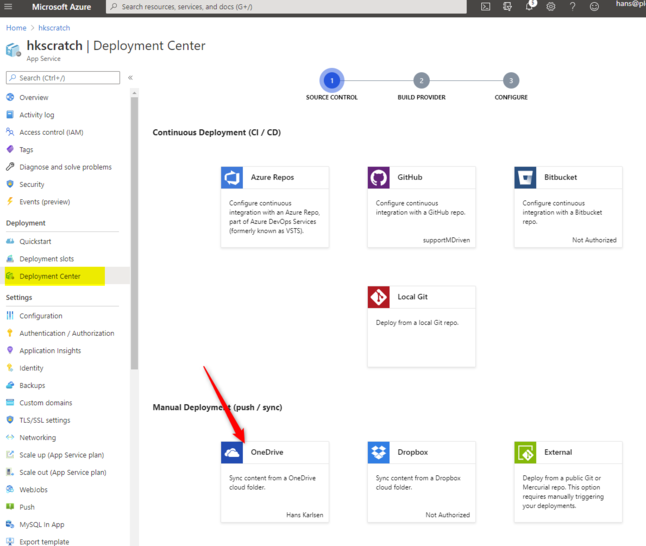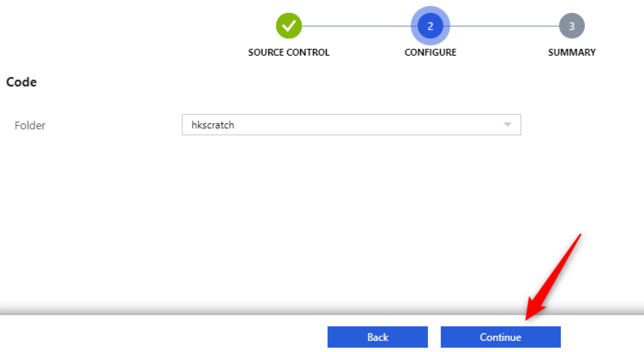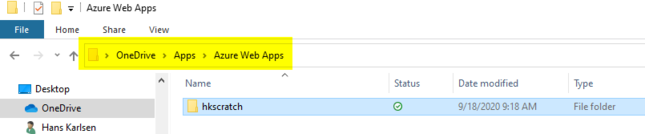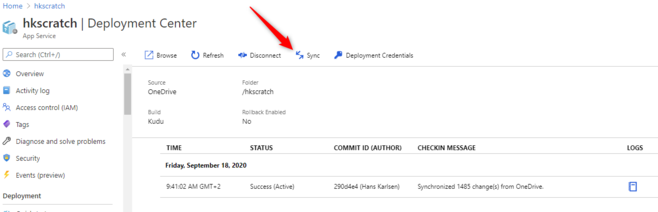Hans Karlsen (talk | contribs) (Created page with "If you have completed the steps to create the WebApp where the code will reside described here") |
Hans Karlsen (talk | contribs) No edit summary |
||
| Line 1: | Line 1: | ||
If you have completed the steps to create the WebApp where the code will reside described here | If you have completed the steps to create the WebApp where the code will reside described here [[Installing TurnKey as an Azure WebApp]] - you have the option of using the portal to deploy the code or '''deploy the code yourself'''. | ||
These steps also apply if you need to refresh the install and update the versions of MDrivenTurnkey and MDrivenServer. | |||
In Azure find the Deployment Center, and choose OneDrive: | |||
[[File:2020-09-18 09h39 04.png|none|thumb|646x646px]] | |||
Follow the wizard and give the folder a name - default is the same as the WebApp you work on: | |||
[[File:2020-09-18 09h40 09.png|none|thumb|644x644px]] | |||
After this step check your local OneDrive, you will find a new folder created here: C:\Users\<YourName>\OneDrive\Apps\Azure Web Apps\<YourApp> | |||
[[File:2020-09-18 09h44 30.png|none|thumb|645x645px]] | |||
This is the folder from where code will be taken and deployed into your app slot on Azure. It will happen '''when you press Sync''' in the resulting screen Deployment center screen: | |||
[[File:2020-09-18 09h47 58.png|none|thumb|658x658px]] | |||
Revision as of 07:49, 18 September 2020
If you have completed the steps to create the WebApp where the code will reside described here Installing TurnKey as an Azure WebApp - you have the option of using the portal to deploy the code or deploy the code yourself.
These steps also apply if you need to refresh the install and update the versions of MDrivenTurnkey and MDrivenServer.
In Azure find the Deployment Center, and choose OneDrive:
Follow the wizard and give the folder a name - default is the same as the WebApp you work on:
After this step check your local OneDrive, you will find a new folder created here: C:\Users\<YourName>\OneDrive\Apps\Azure Web Apps\<YourApp>
This is the folder from where code will be taken and deployed into your app slot on Azure. It will happen when you press Sync in the resulting screen Deployment center screen: