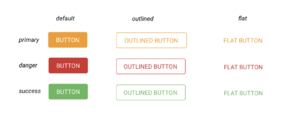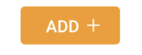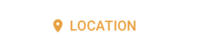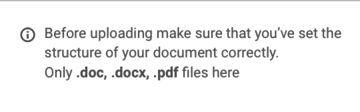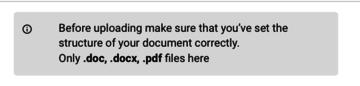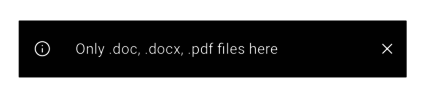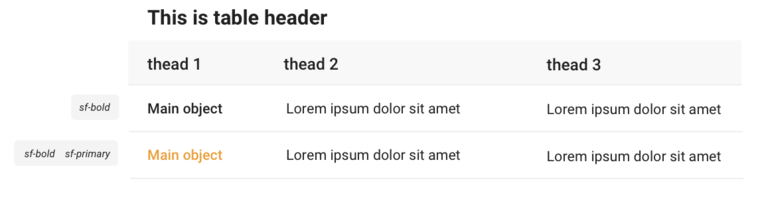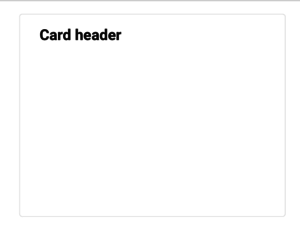What is modifier-classes?
Modifier-classes define the SciFree style and customise it within the Turnkey Style System.
To use turnkey or mdriven modifier classes put them into the style ref in View Model Editor.
Example style for the buttons:
Here you can download the css file (stylesheet) that contains all the style data with the latest changes.
TEXT
You can style the text with modifier-classes like:
TEXT | |
| Type here | tk-bold |
| Type here | tk-italic |
Type here |
tk-primary |
Type here |
tk-success |
Type here |
tk-error |
CHIPS | |
Type here |
tk-grey-chip |
Type here |
tk-blue-chip |
Type here |
tk-green-chip |
Type here |
tk-yellow-chip |
Type here |
th-red-chip |
Chips can be used in the table to highlight different statuses or process stages. E.g.:
Pending...
BUTTONS
There are three forms of buttons in the Turnkey Style System: default, outlined and flat.
Also, you can use colors like: primary (main SciFree color), danger or success. For more colors follow the Turnkey style system.
Choose needed form and color then put their modifier-classes into the style-ref. (you don't need to add 'default' styling)
E.g. : primary, primary outlined, primary flat, danger, danger flat etc.
THIS MODIFIER CLASSES IS FOR BUTTONS AND LINKS ONLY, USE MD-PREFIXED CLASSES FOR STYLING TEXT- e.g. tk-primary.
SPECIAL BUTTONS
Also you can stack on top modifier-classes for special buttons.
(adds a special Material Design Icons)
You can remove the "action name" for the button and the standalone icon without text as a button
| Example | Style reference |
|---|---|
|
tk-upload-btn primary | |
|
tk-delete-btn primary | |
|
tk-back-btn primary | |
|
tk-next-btn primary | |
|
tk-search-btn primary | |
| tk-remove-btn primary flat
(standalone icon without text) | |
| tk-add-btn primary flat
(standalone icon without text) | |
| tk-add-btn primary flat | |
| tk-info-btn flat |
SPECIAL ICONS
You can add icons to any element (not only the buttons) by using the following classes.
| tk-document
tk-primary |
tk-location
tk-primary |
INFO-ELEMENTS
Info-elements can be static or removable.
| tk-info-text
(static text that can be added anywhere on the page, preferably take less than 6 col, tagged value: HideHeading) |
tk-info-box
(static text that can be added anywhere on the page,preferably take less than 6 col, tagged value: HideHeading) |
tk-info-banner
(special info-help for newbies, removable groupbox, that contains text and action to remove it, can be added at the top of the page, tagged value: HideHeading) |
How to create info-banner?
Create groupbox of 1 row and 12 col with style-ref: tk-info-banner, add static-text of 11cols and action tk-remove-btn of 1 col inside
To make it removable:
- Create a boolean variable (vRemoveInfo, false)
- Make groupbox visible, when vRemoveInfo is true only
- Set the remove action EAL expression to vRemoveInfo := true
TABLES
| tk-table |
Both variants can be used without heading by adding a tagged value: HideHeading.
Choose the style of the text for each column: e.g. Main object is bold - tk-bold , or with scifree colors - tk-primary
REPORTING STATES
Use reporting states with icons by adding the following modifier-classes. You can choose to colour them in tk-primary/tk-success/tk-danger colour or just leave it default grey , without adding any additional modifier classes.
| tk-uploading-state
tk-primary |
tk-processing-state
tk-primary |
tk-waiting-state
tk-primary |
tk-success-state
tk-success |
tk-error-state
tk-danger |
CARDS (wrappers for groupboxes)
tk-roup-card
(tagged-value: HideHeading)
LISTS
Tables in a form of lists
| sf-items-list--default | sf-items-list--primary |
To make a list of affilliations like in the example,
- use sf-organisations style ref to the name of the organisation column
- add "remove action" with sf-remove-btn flat style ref
SEARCH with DROPDOWN OF SUGGESTIONS
<figure-inline>File:Screenshot 2020-10-16 at 07.59.11.png</figure-inline>
To make a search field like in the example(with an add action),
- create a groupbox with sf-searchbox style ref that includes search input with vSeekParam variable and a table of results - vSeekerResult <figure-inline>File:Screenshot 2020-10-16 at 08.04.44.png</figure-inline>
- include search input that takes 1 row and add "HideHeading" and proper "Placeholder" tagged values <figure-inline>File:Screenshot 2020-10-16 at 08.13.12.png</figure-inline>
- set style ref for search input as an expression (if the vSeekParam is not empty and there are more than 0 results then 'sf-searchbox--searching' class should be added)
if not vSeekParam.isNullOrEmpty and (Institution.allInstances->size > 0) then 'sf-searchbox__input sf-searchbox--searching' else 'sf-searchbox__input' endif
- set table of results is a nested ViewModel class that contains one or two attributes and optional action; (optional) add "add action" with tk-add-btn primary style ref to the nesting and set its expression to
vCurrent_SearchResultGrid;/*Choose the current row in the results grid*/ vCurrent_UserAffiliations.AffiliatedTo.add(vCurrent_SearchResultGrid); /*Main action*/ vSeekParam := String.NullValue /*Clean the search input field*/
- set "HideHeading" tagged value
- set style ref - "sf-searchbox__results";
- set visible expression to results if the search field is not empty and there are more than 0 results
not vSeekParam.isNullOrEmpty and not (vSeekerResult->size <= 0)
Now you can set a search server side action that runs every 30ms only when the search field is not empty ( DisabledExpression: vSeekParam->isEmpty ) more about server side actions
SPECIAL FIELDS FOR DOCUMENT MANAGING
TABS
How to create tabs-group with groupbox?
- create groupbox without heading and set style-ref to tk-tabs-group
- add proper amount of tab-buttons (distribute the columns for buttons inside the groupbox equally) and set every button style-ref to tk-tab-btn
- for the chosen tab (button) set the state - disabled
- now copy the groupbox of buttons to every page needed, don't forget to change the disabled state for the current tab
| tk-tabs-group
+ tk-tab-btn flat |
tk-tabs-group
+ tk-tab-btn primary |
tk-tabs-group
+ tk-tab-btn flat primary |